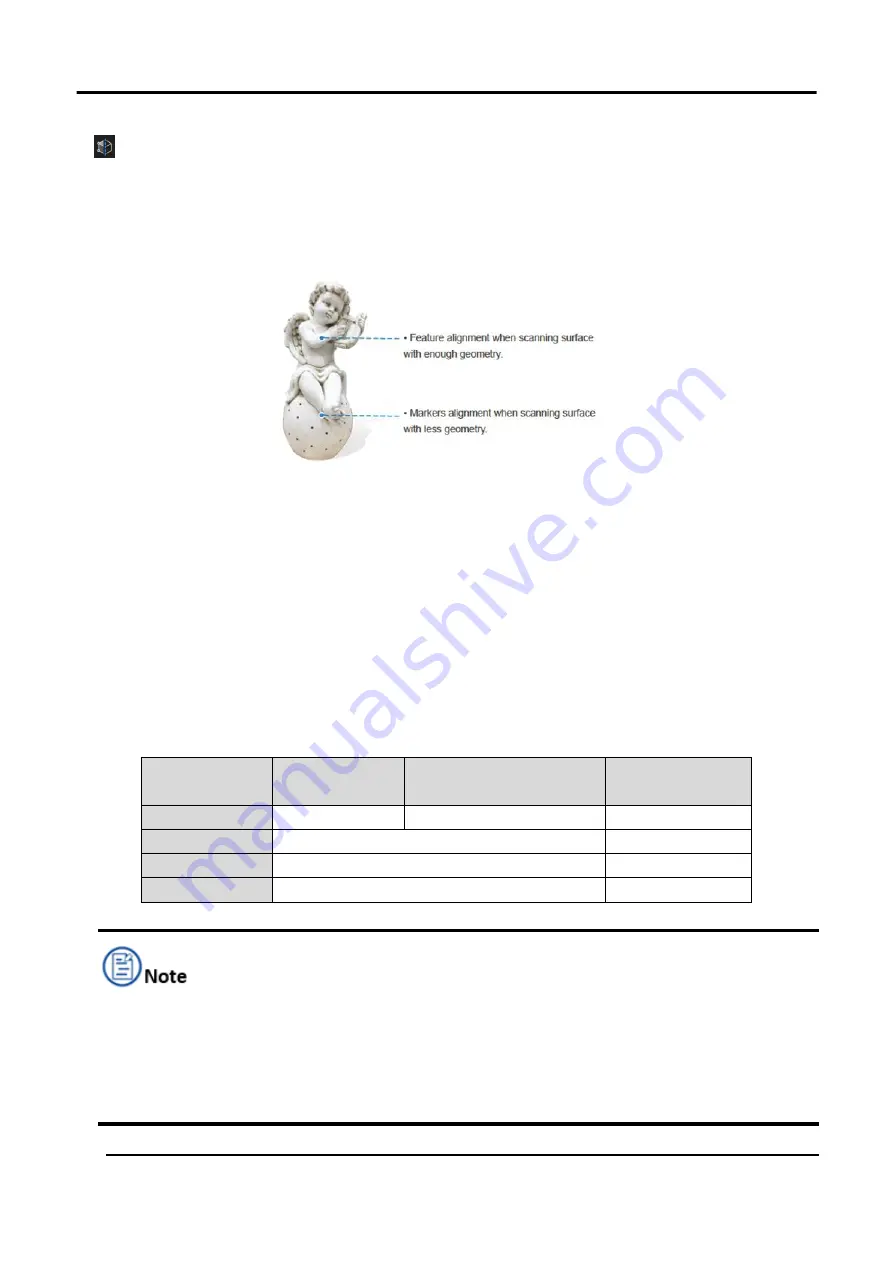
EinScan HX User Manual
31
Hybrid Alignment
This mode is suitable for objects with region having less
geometrical features. The software is to switch between
features alignment and markers alignment automatically
depends on whether there are greater than or equal to 4
markers being collected at a time or not.
Select Resolution
Select a resolution for the project. The higher the resolution, the better the details. However,
higher resolution may lead to larger files and longer processing times.
Click
High Detail
,
Medium Detail
or
Low Detail
for choosing presetting resolution parameters, or
drag the cursor for adjusting the point-distance, which suggests the distance between points of
clouds.
Noted that higher resolution is required for scanning delicate objects such as gears.
Table 3-4 Resolution of Laser Scan and Rapid Scan
Resolution
Laser Scan
Laser Scan
( under advanced mode)
Rapid Scan
Scope
0.1mm~3.0mm 0.05mm~3.0mm
0.25mm~3.0mm
High Detail
0.2mm
0.7mm
Medium Detail
0.5mm
1.0mm
Low Detail
1.0mm
1.5mm
The maximum size of scanned objects = point distance*8192/mm in theory. However, the
upper limit to the size of the scanned object depends on computer configuration in reality,
such as the capacity of the graphics card, GPU and RAM.
When importing an existed project, its previous resolution and alignment mode are to be
imported at the same time automatically.
Figure 3-19 Example
Summary of Contents for EinScan HX
Page 25: ...EinScan HX User Manual 24 Figure 3 12 Different Ways of Sticking Markers ...
Page 27: ...EinScan HX User Manual 26 3 2 3 Workflow ...
Page 41: ...EinScan HX User Manual 40 Table 3 9 Preview Too bright X Good ...
Page 54: ...EinScan HX User Manual 53 Figure 3 39 Manual Marker Alignment ...
Page 57: ...EinScan HX User Manual 56 4 Click Apply to mesh ...
Page 83: ...EinScan HX User Manual 82 ...
















































