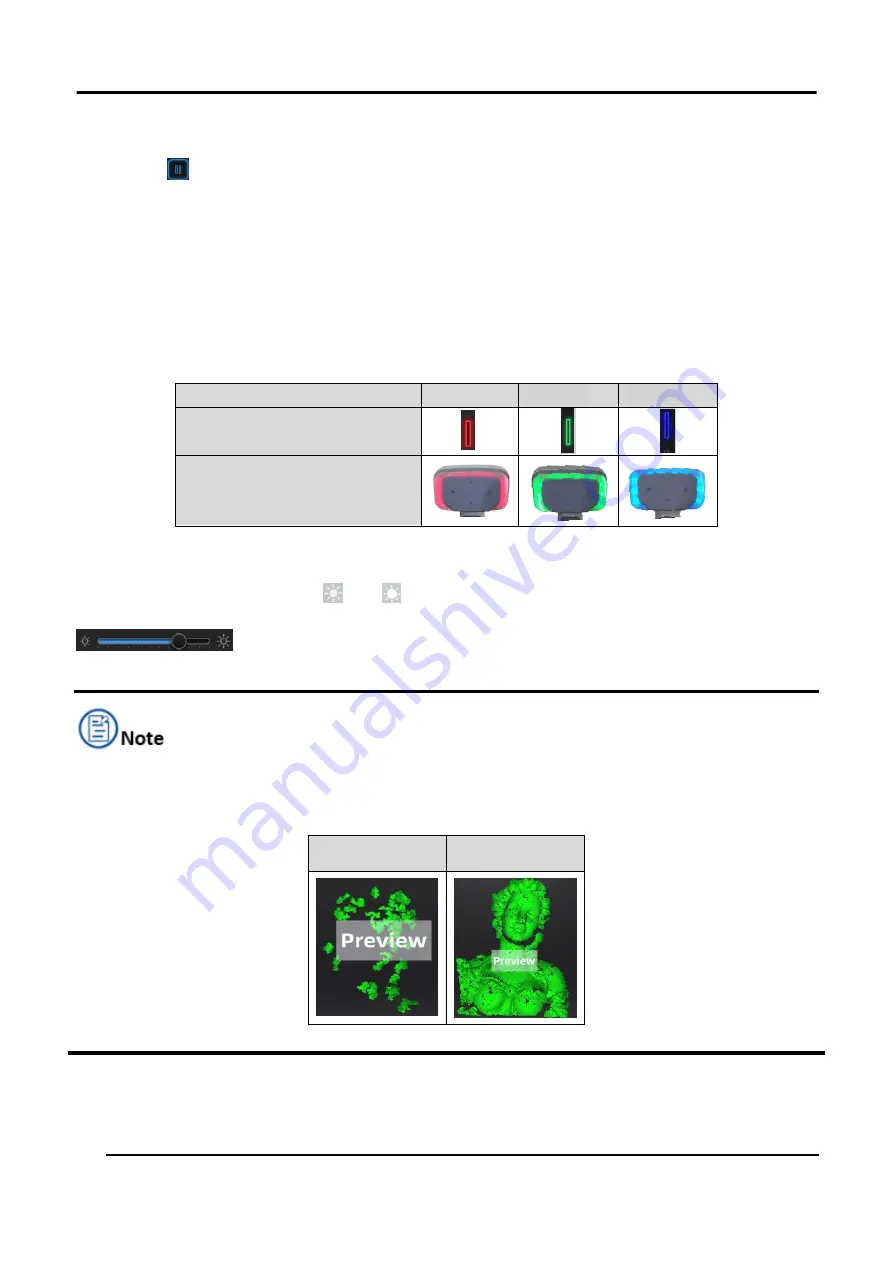
EinScan HX User Manual
33
Find proper distance and brightness during the preview.
Click
Pause
on the interface or the
Trigger
to pause scanning. The data will be automatically
saved in the project file.
Check Scanning Distance
The colored LED on the scanner and the rangefinder on the left side both reveal the distance
between the scanner and the object.
The light turns green under optimal distance while it turns red or blue as the distance being too close
or too far.
Table 3-5 Distance Color
Too close
Optimal
Too Far
Distance color bar
Distance color on the scanner
Check Brightness
Adjust the brightness by clicking “
” or “
” on the scanner or dragging the brightness bar
on the preview window to the left (-) or right (+).
An overexposed scan will capture less data.
Table 3-6 Preview
Too bright (X)
Good (√)
Summary of Contents for EinScan HX
Page 25: ...EinScan HX User Manual 24 Figure 3 12 Different Ways of Sticking Markers ...
Page 27: ...EinScan HX User Manual 26 3 2 3 Workflow ...
Page 41: ...EinScan HX User Manual 40 Table 3 9 Preview Too bright X Good ...
Page 54: ...EinScan HX User Manual 53 Figure 3 39 Manual Marker Alignment ...
Page 57: ...EinScan HX User Manual 56 4 Click Apply to mesh ...
Page 83: ...EinScan HX User Manual 82 ...
















































