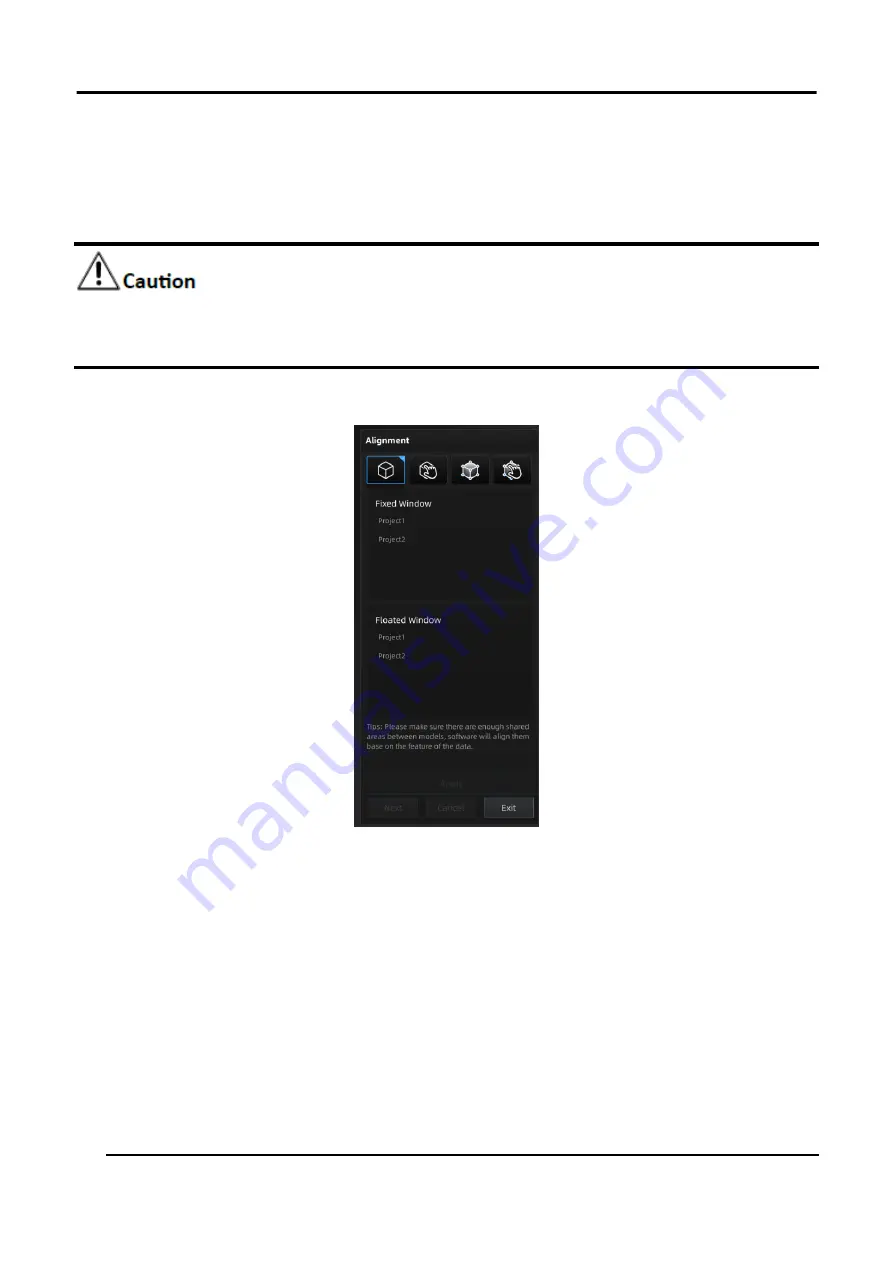
EinScan HX User Manual
50
3.5.1 Feature Alignment
Feature alignment can be chosen when the scanned point cloud files share common features.
Regular shaped objects (circular objects and square objects included) or small sized objects are not
suitable for this mode.
Choose
Feature Alignment
and click
Apply
, alignment will be performed automatically.
Figure 3-36 Feature Alignment
3.5.2 Manual Alignment
As it is difficult to obtain the integrated data at one time, repeating multi-angle scanning is
necessary. Aiming at combining all those point cloud data into one, manual alignment captures the
overlapping area through recognizing the similar features and then aligning the point cloud data
intelligently.
Manual alignment is a supplement to feature alignment, which can solve the problem of feature
alignment failures such as some areas with few common areas or extremely similar areas. The data is
aligned by the best fit of all points of the data in the floated viewport and the fixed viewport.
Step
Summary of Contents for EinScan HX
Page 25: ...EinScan HX User Manual 24 Figure 3 12 Different Ways of Sticking Markers ...
Page 27: ...EinScan HX User Manual 26 3 2 3 Workflow ...
Page 41: ...EinScan HX User Manual 40 Table 3 9 Preview Too bright X Good ...
Page 54: ...EinScan HX User Manual 53 Figure 3 39 Manual Marker Alignment ...
Page 57: ...EinScan HX User Manual 56 4 Click Apply to mesh ...
Page 83: ...EinScan HX User Manual 82 ...
















































