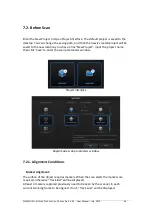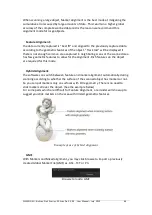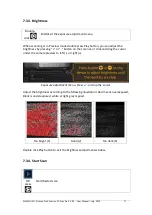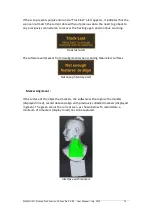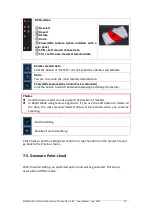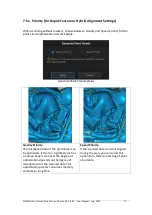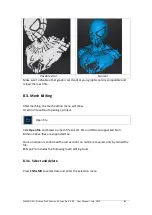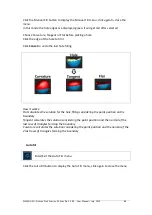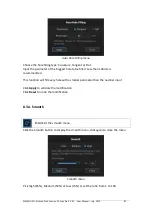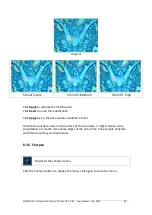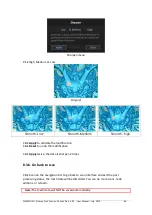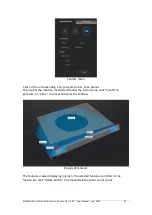SHINING 3D - EinScan Pro 2X series - EXScan Pro 3.3.0.0 - User Manual – July 2019
78
7.5.2.
Refine (for Rapid Mode: Lig Refine Option Mode)
With using Lig Refine mode, select the final resolution to refine the scanned
data by retopology. Choose High, Medium or Low or drag the cursor to the exact
point distance value setting, and click Apply.
Choose resolution
The processing time depends on the resolution requested and the amount of points
captured.