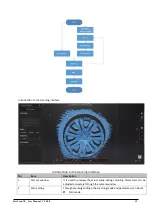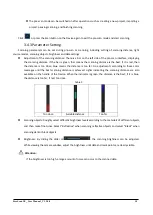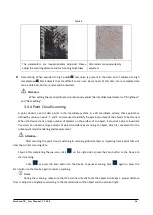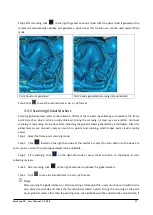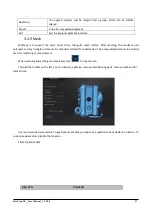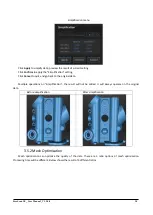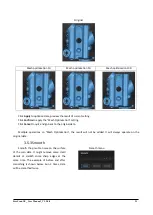FreeScan UE_ User Manual _V1.2.0.0 16
Table 4
The parameters are inappropriately adjusted. Please
adjust the scanning distance and/or scanning brightness
Parameters are appropriately
adjusted.
⚫
Data setting: When adjusted to high quality
, less noise is present in the data; and if adjusted to high
completeness , black objects that are difficult to scan can be scanned. At this time, more complete data
can be obtained, but more noise will be resulted.
Attention:
When setting the scanned object, simultaneously adjust the interlinked parameters of
“
Brightness
”
and
“
Data Setting
”
.
3.4.4 Point Cloud Scanning
A point cloud is a set of data points in the coordinate system. In a 3D coordinate system, these points are
defined by values on axis X, Y, and Z, and are used to identify the external surface of the objects to be scanned.
When the Device scans a large number of markers on the surface of an object, it acquires a point cloud data
file. Users can obtain a large amount of point cloud data by scanning an object, which is convenient for the
subsequent model rendering and measurement.
Attention:
After scanning the point cloud, switching to scanning global markers or importing frame point files will
clear the current scanning data.
Step 1 After completing the pre-scan, click
on the right side or press the Scan button on the Device to
start scanning.
Click
or press the Scan button on the Device to pause scanning; click
again or press the
Scan button on the Device again to resume scanning.
Notes:
During the scanning, make sure that the scanner directly faces the object and keeps a proper distance
from it. Adjust the brightness according to the characteristics of the object and the ambient light.