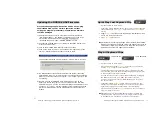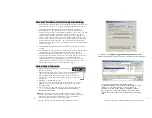Shining Technology CitiDISK HDV Quick Usage Guide v11.0 Shining Technology CitiDISK HDV Quick Usage Guide v11.0
Package Contents:
Limited Warranty
The manufacturer guarantees that every CitiDISK HDV including the kit
but not the batteries embedded inside the enclosure (hard disk drive
warranty policy is exclusive and is warranted by its manufacturers) will
be free from physical defects in material and workmanship under normal
use for one (1) year from the date of purchase. This warranty does not
cover any problem that is caused by commercial use; accident; abuse;
neglect; shock; electrostatic discharge; heat or humidity; improper
installation; operation; maintenance or modification; any product with
removed, damaged or tampered labels; unauthorized opening of the
enclosure; malfunctions caused by other equipment; or any misuse
contrary to the instructions in the Quick Usage Guide. This warranty
does not cover data loss –
back-up the contents of your drive to a second
storage device on a regular basis
. Also, consequential damages;
incidental damages; and costs related to data recovery, removal, and
installations are not recoverable under this warranty. If the product
proves defective during this warranty period, contact your manufacturer's
customer support in order to obtain a Return Material Authorization
Number. By sending product for replacement to Shining, you agree to
transfer the ownership of the original product to Shining. Shining may
choose not to return your original drive to you. You must backup the
data before sending the unit to Shining. Data recovery is not covered
under this warranty and is not part of the repair or exchange process.
CitiDISK HDV
Quick Usage Guide
•
One CitiDISK HDV unit
•
One 1.5 meter in length 6-pin to 4-pin
iLink cable for camcorder
•
One CD containing programs, drivers,
manual and user guide
•
One universal 100 to 240 volt AC
input, +12 volt DC output Wall-mount
power adapter with reverse polarity
plug
•
One belt-clip configured carrying
pouch
•
One Quick Usage Guide (this
document)
Copyright Disclaimer
All of the companies and product names mentioned in this user guide
are the registered trademarks of their owners. All of the information
in this user guide is subject to change without notice.
FW1256H
It is highly recommended that you read the complete
CitiDISK Installation/Usage Manual and Utility Suite
Manual before using this product to help ensure that
you get the most out of your CitiDISK HDV.
P1
P20