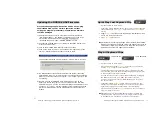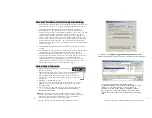Shining Technology CitiDISK HDV Quick Usage Guide v11.0 Shining Technology CitiDISK HDV Quick Usage Guide v11.0
Mounting in Between Camera and Tripod
Install the Shining Utility Suite first, find the
icon on the
desktop
and double-click it to launch the utility.
Select the “Hard Drive Setup” function at the center of the
palette.
Select “YES” to create a “DV Disk.”
Select the target drive, e.g. “F” drives, next click on “Create DV Disk”
function to start the process. System will show “deleting current
partition” and “erasing data on drive” messages while actions will be
performed. Select “YES” to continue. Next, system will prompt
“Waiting for Windows to assign a drive
letter” and “Partitioning and
formatting disk drive” messages. The whole process may take
several
minutes. Next, you should see a message indicating the
partitioning and formatting processes are completed. Click on “OK”
to continue. The newly re-formatted “DV Disk” already have “Movie”
folder, “Media” folder & “Project” text file in the “Movie” folder is
ready to shoot the video; you can “Safely Remove” the CitiDISK HDV
now.
Note: NTFS is not supported for the purpose of cross-platform; user
must use Shining Utility Suite and select “DV Disk” in order to
capture video.
P16
P5
Re-formatting the CitiDISK HDV( PC/XP )
•
Place the PCKT1256-TRPD kit( sold
separately ) underneath the camera;
tighten the screw to the camera’s tripod
screw hole.
•
Insert the CitiDISK HDV to the PCKT1256-
TRPD’s compartment.
•
Insert the external battery to the battery
compartment.
•
Or, set the whole setup on the
tripod for stationary shooting.
•
Connect the battery power cable to the CitiDISK HDV’s external power
input socket.
•
Plug in the 4-pin FireWire connector into the camcorder iLink port.
•
Secure the quick-release plate underneath the PCKT1256-TRPD kit.
•
Move around, shooting video with camera, PCKT1256-TRPD and the
CitiDISK HDV set as one piece of equipment.