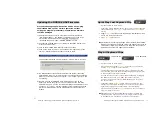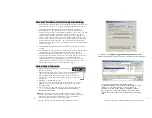Shining Technology CitiDISK HDV Quick Usage Guide v11.0 Shining Technology CitiDISK HDV Quick Usage Guide v11.0
Buttons, Connectors, Switch & Status Lights
Note:
The following illustration describes each of the buttons of the
CitiDISK HDV (FW1256H). These three buttons serve as status
LIGHTS
as
well.
Do not drop, jar, bump, shock the unit, or expose to sources of
excessive vibration. Keep in mind that CitiDISK HDV uses a 2.5”
hard drive, which is similar to those used in laptops. Gently
handle and carry your CitiDISK HDV, especially during video
recording. If the battery is not fully charged, charge it for at least
4 hours before USING CITIDISK ONLY ON BATTERY POWER.
Battery and Main switch
:
On: PWR button is enabled
Off: PWR button is disabled
RECORD Button & Status Light:
Solid
RED
: Recording
Blinking
RED
: 5 minutes left in
recording capacity or not connected
Internal Battery
Charging Light:
Bright
BLUE
: Charging
Dim
BLUE
: Charging
almost complete
Off: Charge complete
or disk accessing
POWER Button and
Status Light:
Solid
GREEN
: unit is on
Blinking
GREEN
: 5
minutes left in the
internal battery
External Power
In Connector:
A6V to
+18V DC power
input.
Automatically
switches off and
charges internal
battery when
plugged in
QPlay Button &
Status Light:
Solid
ORANGE
: Playing
last captured clip
PlayAll Button and
Status Light:
Blinking
ORANGE
:
Playing all captured
clips from last scene
forward or backward
FireWire Connector:
Connects to camera or
computer
Internal Battery Status Light
:
G: between 50% and 100%
O: between
20% and 50%
R: below 20%
Quick Erase
Button
:
Quickly
erases all
files in the
“Media”
folder
HDD Low:
Solid
RED
when
hard disk
recording
capacity
is
below 50%
Technical Tips
Q
:
Does CitiDISK HDV support DVCProHD? What are the differences?
A
:
No. CitiDISK HDV supports DV and HDV.
Encoder
Data Rate
Hi-Def’s
DV
DV
25 Mbps
NO
DVCPro50
DV
50 Mbps
NO
DVCPro HD
DV
100 Mbps
YES
HDV
MPEG2
~20 Mbps
YES
Although the FAQ’s for the CitiDISK DV and HD may not all
applicable to the CitiDISK HDV, but some are. It is also
recommended to browse through its own FAQ page.
Q
:
What are recording modes supported by CitiDISK HDV?
Is there
a different version for PAL?
A:
The CitiDISK HDV supports all of the recording modes from HDV
camera including 1080i & 720p for HDV. No, there is not a
different version for PAL.
Q
:
Does CitiDISK HDV support QuickTme-HDV format? What is the
native video file format supported by the CitiDISK HDV?
A:
No, as the time of this usage guide release. However, the
CitiDISK HDV does support multiple file formats. Details can be
found in page 10 “Choosing Favorable DV File Format” section and
page 11 “DV Streams versus Editing Software”.
Q
:
What to prevent rendering clips in Final Cut Pro?
A:
Set CiitDISK HDV as “MOV” file format if DV.
Q
:
Is “DV Control” recording function enabled?
A:
Yes if a non-blank tape is inserted
Q
:
Is this an error when all three lights blinking?
No. This means the CitiDISK HDV is waiting to be connected to
computer or camera
.
Q
:
Is stopping the recording needed while swapping in & out the
external battery?
A:
No. The external battery is hot swappable, also the internal
battery automatically kicks in when the external battery runs low.
Q
:
Is there a correct power on/off and start recording sequences?
A:
Yes. Due to both camera and the CitiDISK HDV include
operational battery; each unit’s ground potential may not be the
same when connecting each other. Always connect them when
both units of are powered off. Details can be found in page 6.
P2
P19