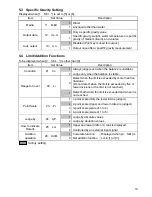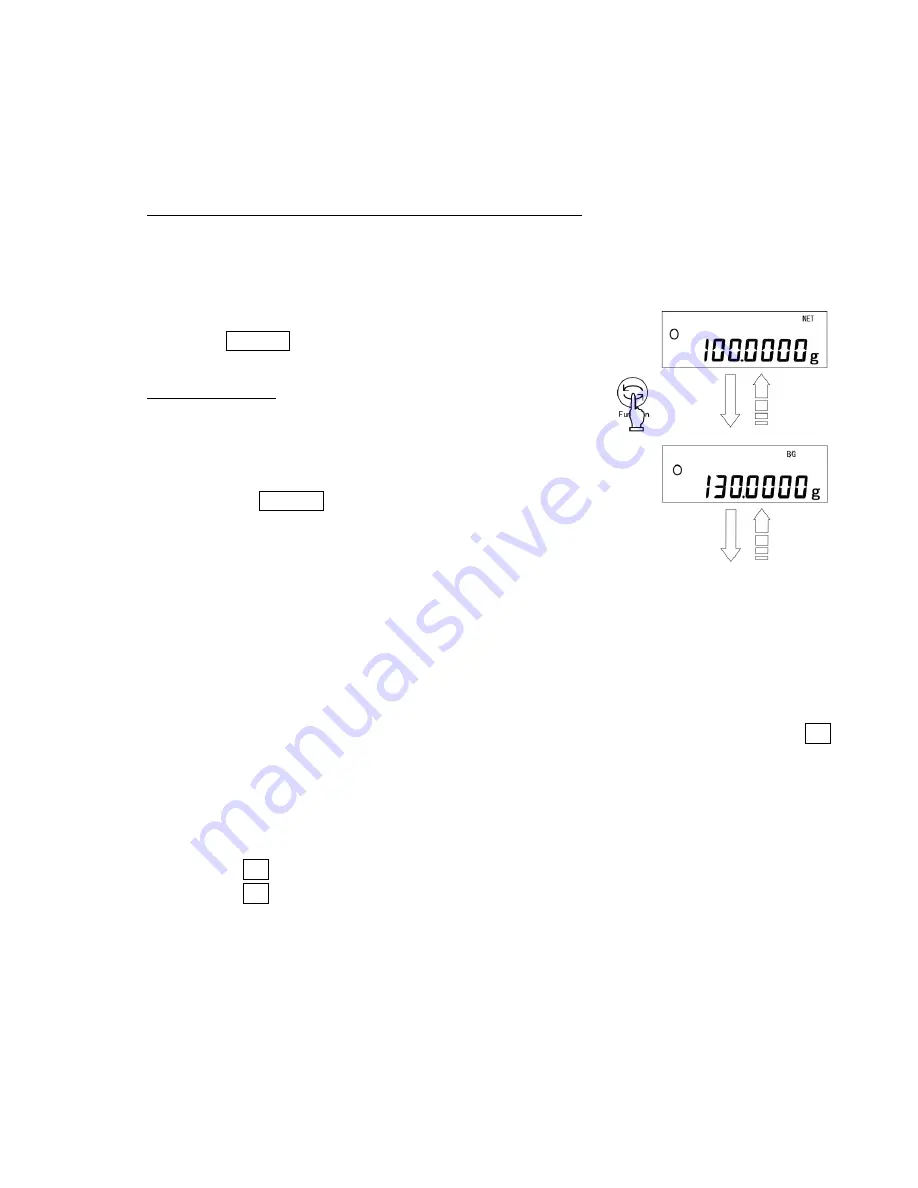
12
This operation is called “
tare
” and “Net” is displayed
while the weight of the pan is being set.
After the weight of the pan has been set, if a sample is placed in the container the balance will
display the weight (net weight).
* When a
tare
range is set, the weighing capacity is reduced accordingly.
Weighing capacity = original weighing capacity – pan weight
Even after the weight of the pan has been set and the display is set to “0,” the value indicated
by the bar graph includes the pan weight.
4.5 Set a Gross Weight
Press the Function key while the weight of the pan is
being set.
The gross weight, which is the sum of the pan weight
and the weight of the sample put in it, is displayed.
The B/G sign is displayed while the gross weight is
being displayed.
Pressing the Function key will toggle the display
between net weight and gross weight. (Unit B (net
weight) is also displayed if it has been selected.)
Caution:
1. A gross weight can only be displayed when the balance functions as a weighing machine.
2. When a gross weight is displayed, you cannot set a tare range. You can only adjust the
zero-point.
4.6 Single-touch Response Setting
This function allows you to switch the response of the balance with a single touch of the Set
button.
The balance will be subject to different levels of vibration depending on where it is placed.
Adjusting the balance’s response according to the magnitude of vibration reduces the variation
in its display and the time required for the display to stabilize.
Pressing the Set key once displays the current settings ([norMAL] etc.).
Pressing the Set key again toggles the display between [norMAL
→
SLoW
→
FASt].
After the balance settings have been completed, the display automatically returns to the
weighing mode.
This function corresponds to the settings [5. rE. *] and [6. Env. *] of Function 1, and the
settings in Function 1 are also changed at the same time.
(Continued on next page.)
(Unit B)