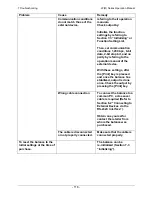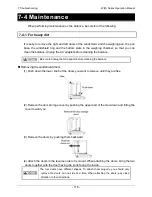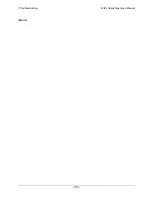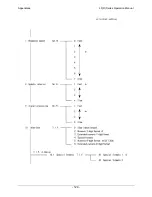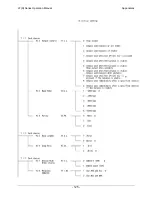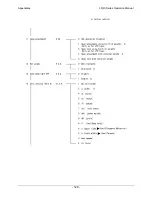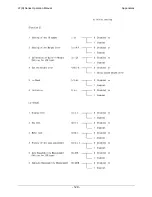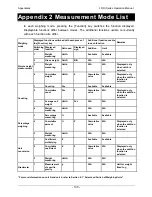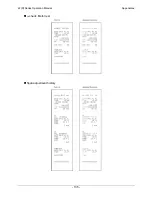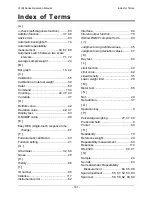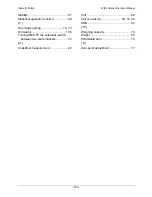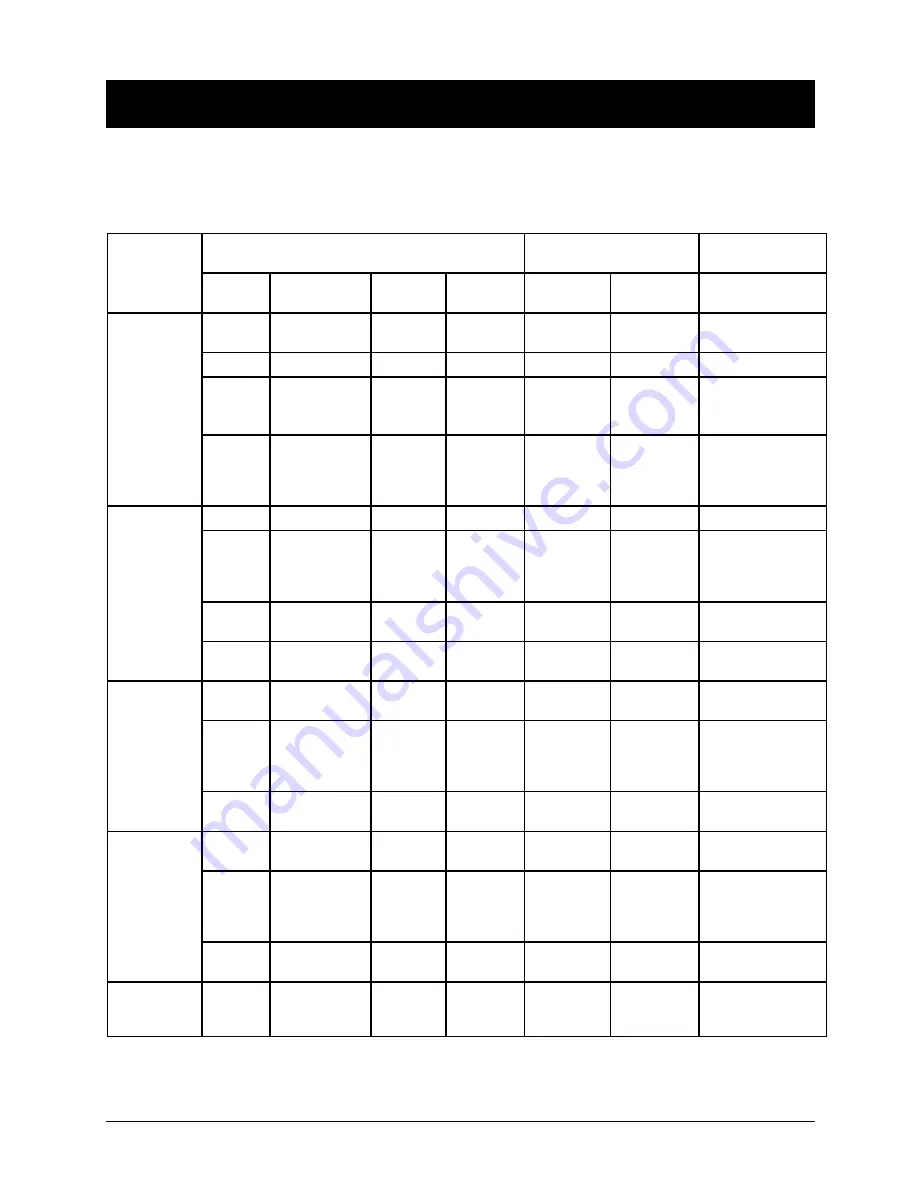
Appendixes
LF(R) Series Operation Manual
- 130 -
Appendix 2 Measurement Mode List
In each weighing mode, pressing the [Function] key switches the function displayed.
Displayable functions differ between modes. The additional functions usable concurrently
with each function also differ.
Displayed functions switched with each press of
the [Function] key
Additional function usable
in each function
Remarks
Weighing
mode
Switching
order
Displayed
function
Unit used
Displayed
sign
Addition Limit
1 Weight
measuring
Unit A
Available
Available
2 Gross
weight
Unit
A
B/G N/A N/A
3 Weight
measuring
Unit b
N/A
N/A
Displayed only
when unit b is
selected
Simple weight
measurement
4 Cumulative
weight
Unit A
Σ
Cumulative
value
N/A Displayed
only
when the addition
function is
selected
1 Counting
Pcs
Available
Available
2 Cumulative
count
Pcs
Σ
Cumulative
value
N/A Displayed
only
when the addition
function is
selected
3 Average
unit
weight
Unit A
Pcs
N/A
N/A
Counting
4 Weight
measuring
Unit A
N/A
N/A
1 Percentage
measuring
%
Available
Available
2 Cumulative
percent
%
Σ
Cumulative
value
N/A Displayed
only
when the addition
function is
selected
Percentage
weighing
3 Weight
measuring
Unit A
N/A
N/A
1 Coefficient
multiplying
# Available
Available
2 Cumulative
coefficient
#
Σ
Cumulative
value
N/A Displayed
only
when the addition
function is
selected
Unit
conversion
3 Weight
measuring
Unit A
N/A
N/A
Gravimeter
1 Measurement
of specific
gravity
g
N/A N/A Unit
for
weight
fixed to g
* For more information on unit A and unit b, refer to Section 5-1 “Select and Switch of Weighing Units.”
Summary of Contents for LF124R
Page 130: ...7 Troubleshooting LF R Series Operation Manual 120 Memo ...
Page 131: ...LF R Series Operation Manual Appendixes 121 Appendixes Appendix 1 Function Setting List ...
Page 132: ...Appendixes LF R Series Operation Manual 122 ...
Page 133: ...LF R Series Operation Manual Appendixes 123 ...
Page 134: ...Appendixes LF R Series Operation Manual 124 ...
Page 135: ...LF R Series Operation Manual Appendixes 125 ...
Page 136: ...Appendixes LF R Series Operation Manual 126 ...
Page 137: ...LF R Series Operation Manual Appendixes 127 ...
Page 138: ...Appendixes LF R Series Operation Manual 128 ...
Page 139: ...LF R Series Operation Manual Appendixes 129 ...
Page 144: ...Appendixes LF R Series Operation Manual 134 α check Display test α check Key test ...
Page 145: ...LF R Series Operation Manual Appendixes 135 α check Motor test Span adjustment history ...
Page 149: ...LF R Series Operation Manual Appendixes 139 Appendix 4 4 Unit Conversion Table ...
Page 150: ...Appendixes LF R Series Operation Manual 140 Appendix 4 5 Outline Drawings ...
Page 153: ......
Page 154: ......