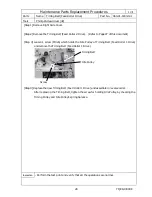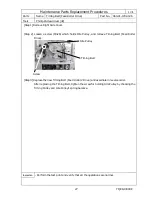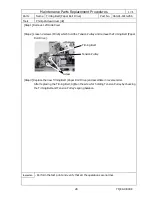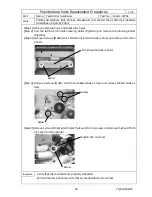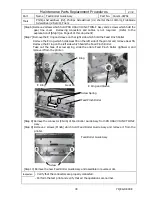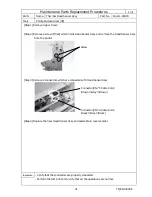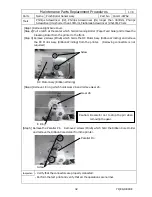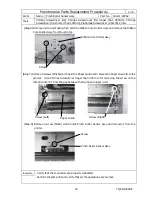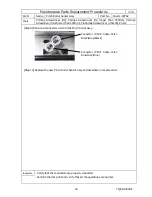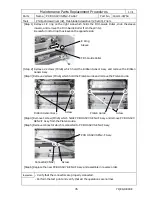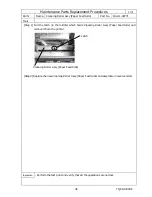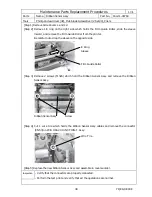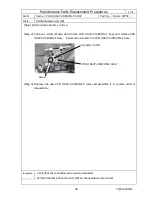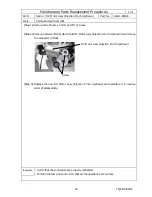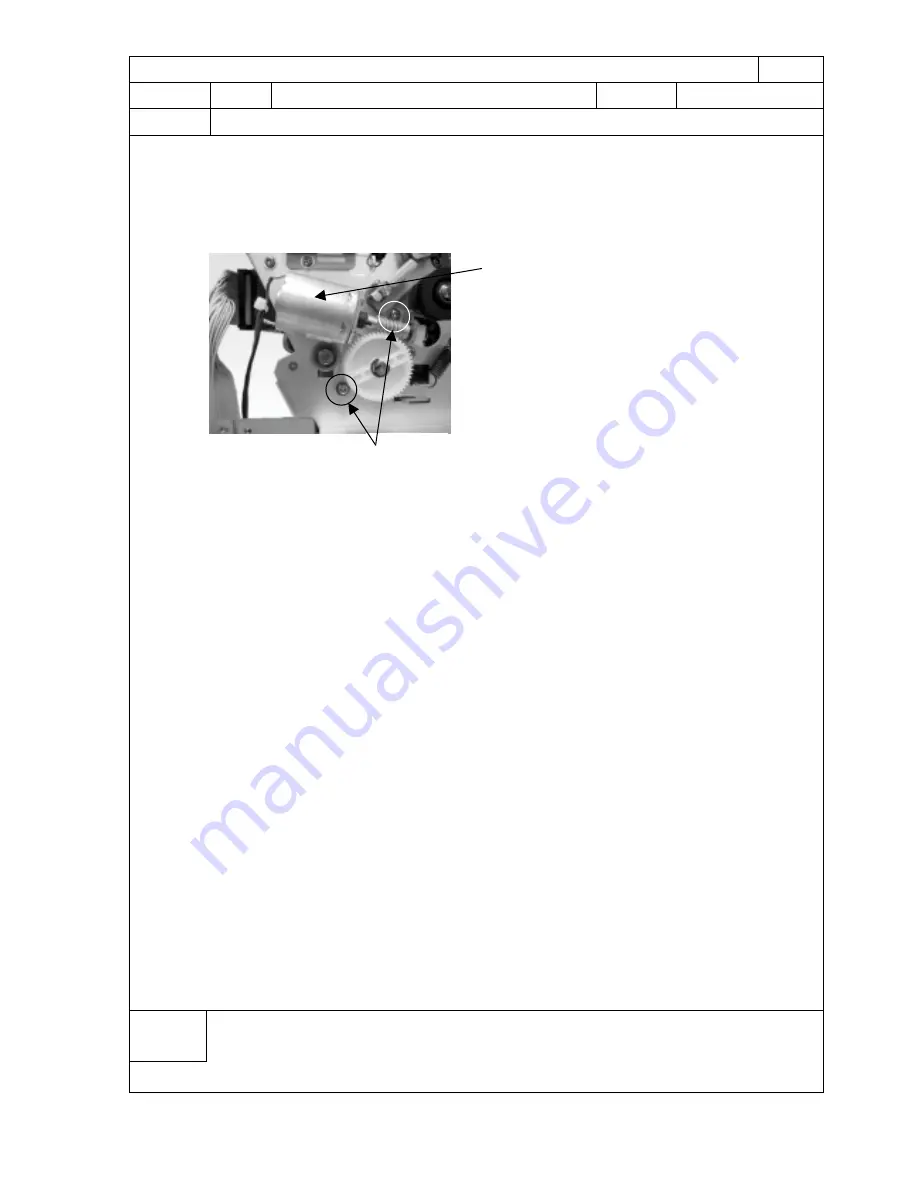
YQE8-J0093E
40
Maintenance Parts Replacement Procedures
1
/
1
Parts
Name
DC Motor Assy (Ejection Pinch Up/Down)
Part No.
164-11-09823
Tools
Phillips Screwdriver (#2)
[Step 1] Remove Side Covers L and R and Front Cover.
[Step 2] Remove 2 screws (M3x6) which hold DC Motor Assy (Ejection Pinch Up/Down) and remove
the connector (CN59).
[Step 3] Replace the new DC Motor Assy (Ejection Pinch Up/Down) and assemble it in reverse
order of disassembly.
Inspection
- Verify that the connectors are properly connected.
- Perform the test print and verify that all the operations are normal.
Screw
DC Motor Assy (Ejection Pinch Up/Down)