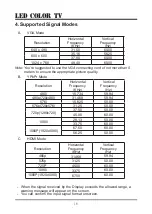4
1.4 Remote Control
1. STANDBY(POWER): Standby turn on and off.
2. SOURCE: Select the signal source.
3. 0~9: Continue to press the keys to select
a channel.
4. DISPLAY: Display the information of
current video and audio.
5. RECALL: Return to previous channel.
6. FREEZE: Freeze the picture.
7. FAV+: Add favorite.
8. CH LIST: Channel list
9. FAV.LIST: Favorite channel list
10. VOL+: Increase the volume.
11. CH
∧
: Select the channel forward.
12. MUTE: Mute sound.
13. VOL-: Decrease the volume.
14. CH
∨
: Select the channel backward.
15. MENU: Enter or exit menu.
16. EXIT: Exit menu or operation.
17.
, , ,
key: The menu item selection.
18.
ENTER: Confirm or enter.
19. S.MODE: Select the sound mode.
20. : Press one time to pause,press twice
to playback.
22. P.MODE: Select the picture mode.
23. ZOOM: Zoom in or out the current
picture.(Some pictrues or videos may not
be operated.)
24. A-B: Setup repeat play segment.
25. REPEAT: Allows you to repeat single,
random, shuffle and folder.
26. FB: Fast Backward
27. NEXT: Next
28. FF: Fast Forward
29. PREV.: Previous
30. RED: Access the red item or page.
31. BLUE: A-ccess the blue item or page.
32. GREEN: Access the green item or page.
33. YELLOW: Access the yellow item or
page.
STOP
EXIT
21. : Stop the playback and return to flelist.
LE D COLOR TV