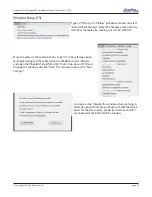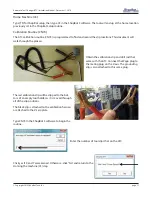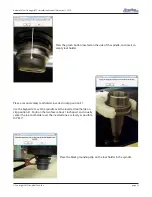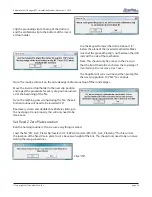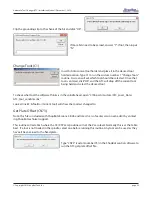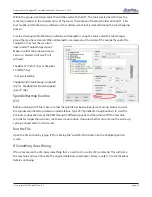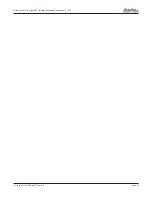Automatic Tool Changer (ATC) Installation Manual • December 1, 2016
© Copyright 2016 ShopBot Tools, Inc.
page 41
Within the group, create new tools that will be used with the ATC. The tools created need to have the
same tool number in the characteristics of the tool as the location of that tool holder on the ATC. This
tool number within the design software is what dictates what tool is selected during the tool changing
process.
Create a drawing within the design software and toolpath it using the tools under the tool changer
group that you have created. When all toolpaths are created, set the order of the tool paths under the
Toolpath List. Select the save icon
(disk) under “Toolpath Operations”.
Make sure that the proper post pro-
cessor is selected. In VCarve Pro it
will read:
ShopBot TC (Inch)(*.sbp) or ShopBot
TC (MM)(*.sbp).
In Aspire it will be:
ShopBot(inch)(Toolchange)w/speed(*.
sbp) or ShopBot(mm)(Toolchange)w/
speed(*.sbp).
Spindle Warmup Routine
(C5)
Before running an ATC file make sure that the spindle has been properly warmed-up. Failure to warm
the spindle could lead to premature spindle failure. Type C5 (“Spindle Warm-up Routine”) to start the
9 minute routine that ramps the RPM through 3 different speeds and then shuts off. If the machine
sets idle for longer than an hour, run the warm-up routine. If unsure whether or not to run the warm-up
cycle, go ahead and run it to be safe.
Run the File
Open the file and run by typing (FP) or clicking the “Load Part File” button on the ShopBot position
screen.
If Something Goes Wrong
If for some reason the ATC does something that is out of sorts, use the (C3) command. This will home
the machine and reset it back to the original table base coordinates. Always verify X, Y, and Z locations
before continuing.