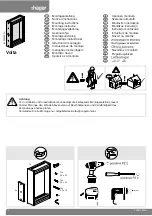Automatic Tool Changer (ATC) Installation Manual
●
July 23, 2018
© Copyright 2018 ShopBot Tools, Inc.
page 28
Create a Tool Change File
The design software must first have the information to enable the ATC to do a tool change. For the software
to work correctly, the tooling must be designated to specify particular tool holders.
When setting up a tool database inside the design software, create a group named “Tool Changer” or
“ATC”. This will allow separation of tools that are setup specifically for the tool changer.
Within the group, create new tools that will be used with the ATC. The tools created need to have the same
tool number in the characteristics of the tool as the location of that tool holder on the ATC. This tool number
within the design software is what dictates what tool is selected during the tool changing process.
Create a drawing within the design software and toolpath it using the tools under the tool changer group
that you have created. When all toolpaths are created, set the order of the tool paths under the Toolpath
List. Select the save icon (disk) under “Toolpath Operations”. Make sure that the proper post processor is
selected. In VCarve Pro it will read:
ShopBot TC (Inch)(*.sbp) or ShopBot TC (MM)(*.sbp).
In Aspire it will be:
ShopBot(inch)(Toolchange)w/speed(*.sbp) or ShopBot(mm)(Toolchange)w/speed(*.sbp).
NOTE: Pay attention to where Z zero is set in the CAM file to avoid damaging the table surface or
cutting the wrong depth.