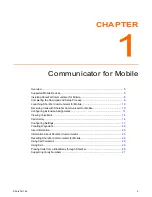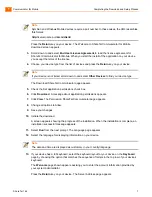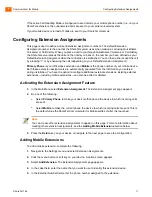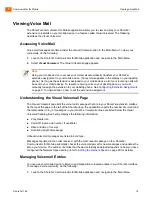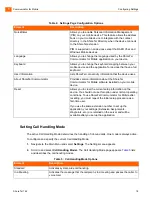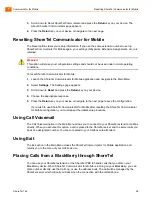Communicator for Mobile
Configuring Extension Assignments
1
ShoreTel 14.2
13
Large mobile device address books can take several seconds to load so you may want to wait until the
operation is complete before attempting to use the QuickDialer, otherwise results will only include
entries from the ShoreTel directory.
Using QuickDialer
QuickDialer is a simple mechanism for making outbound calls. QuickDialer presents a single field in
which you can enter the number that you want to dial or a string (a grouping of consecutive letters or
numbers) that is used as the basis for a directory search. The search identifies the string in first name,
last name, extension number, and external contact number fields in the directory and lists the entries
for you to view. You select the party you want to place the call. To use QuickDialer to lookup and dial a
number, do the following:
1.
Launch the ShoreTel Communicator for Mobile application and navigate to the Main Menu.
2.
Scroll down to QuickDialer and press the
Return
key on your device. The QuickDialer page
appears.
3.
In the QuickDialer field, do one of the following:
To dial the number directly, enter the entire dialing number.
To retrieve a number from the directory, enter an alphabetic string (e.g. str) or numeric string
(e.g. 491) to define the search parameters and press the
Return
key on your device. A list of
directory entries appears below the field. Select the party that you want to call.
To update your contact list, press the Menu key on your device and select
Update
.
4.
Press the
Return
key on your device.
A message and the name and number of the party appear while the call is connecting. (This action
is available only for messages associated with a valid Caller ID.) Once the connection is made, the
ShoreTel system calls you back at the number you have configured for your Default Extension
Assignment (see
Configuring Extension Assignments
Note
Notice the counter above the left-hand corner of the QuickDialer field. The counter reports the
number of entries that you can currently view on the device and the total number of entries
available. To display additional contact entries, press the menu key on your device and select
Get More
. Another block of contact entries appears on the page.
Note
The number of contacts updated depends on the Network Speed Setting (see
for information).