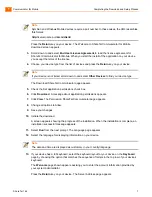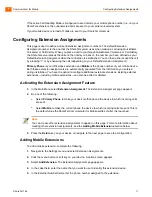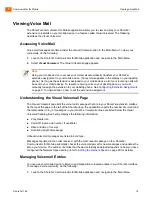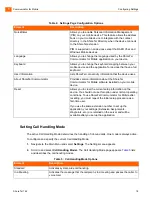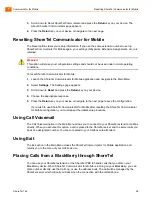Communicator for Mobile
Configuring Settings
1
ShoreTel 14.2
19
3.
With the call handling mode selected, press
Return
on your device to display the call handling
mode state page such as the state page for Standard mode.
lists and describes the call
handling mode states.
4.
Scroll to the state you want to activate and click to select the state. The radio button for the state
will fill.
5.
Press the
Return
key on your device or navigate to the next page to save the configuration.
Setting the Default Start Page
ShoreTel Communicator for Mobile is configured to launch the Main Menu page when you open the
application by default. You can configure the application to launch another page when you start the
application. This section describes how you can configure the application to launch another page when
you start the application and how to navigate to Main Menu from the page that you choose.
Changing the Start Page
To change the page ShoreTel Communicator for Mobile launches when you start the application, do
the following:
1.
Launch the ShoreTel Communicator for Mobile application and navigate to the Main Menu.
2.
Select
Settings
. The Settings page appears.
Out of Office
Activates the message that the recipient is out of the office and passes the caller
to voice mail.
Extended Absence
Activates the message that the recipient is in a meeting and passes the caller to
voice mail.
Custom
Activates your person message and passes the caller to voice mail.
Note
Some call handling mode states are not available for all call handling modes.
Table 6: Call handling Mode Option States
Element
Description
Always
Calls are routed to this extension.
No Answer or Busy
Calls are forwarded to the No Answer destination.
Never
Disables call forwarding.
No Answer to Voicemail
Sends call to voicemail when there is no answer.
Line Busy to Voicemail
Sends call to voicemail when the line is busy.
Forward to Voicemail
Forwards all incoming calls to voicemail.
Table 5: Call Handling Mode Options
Element
Description