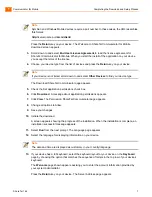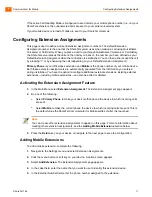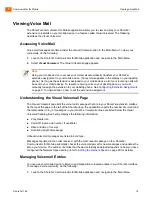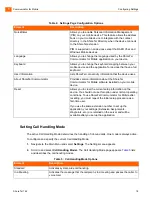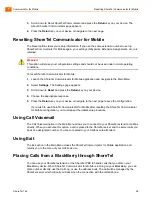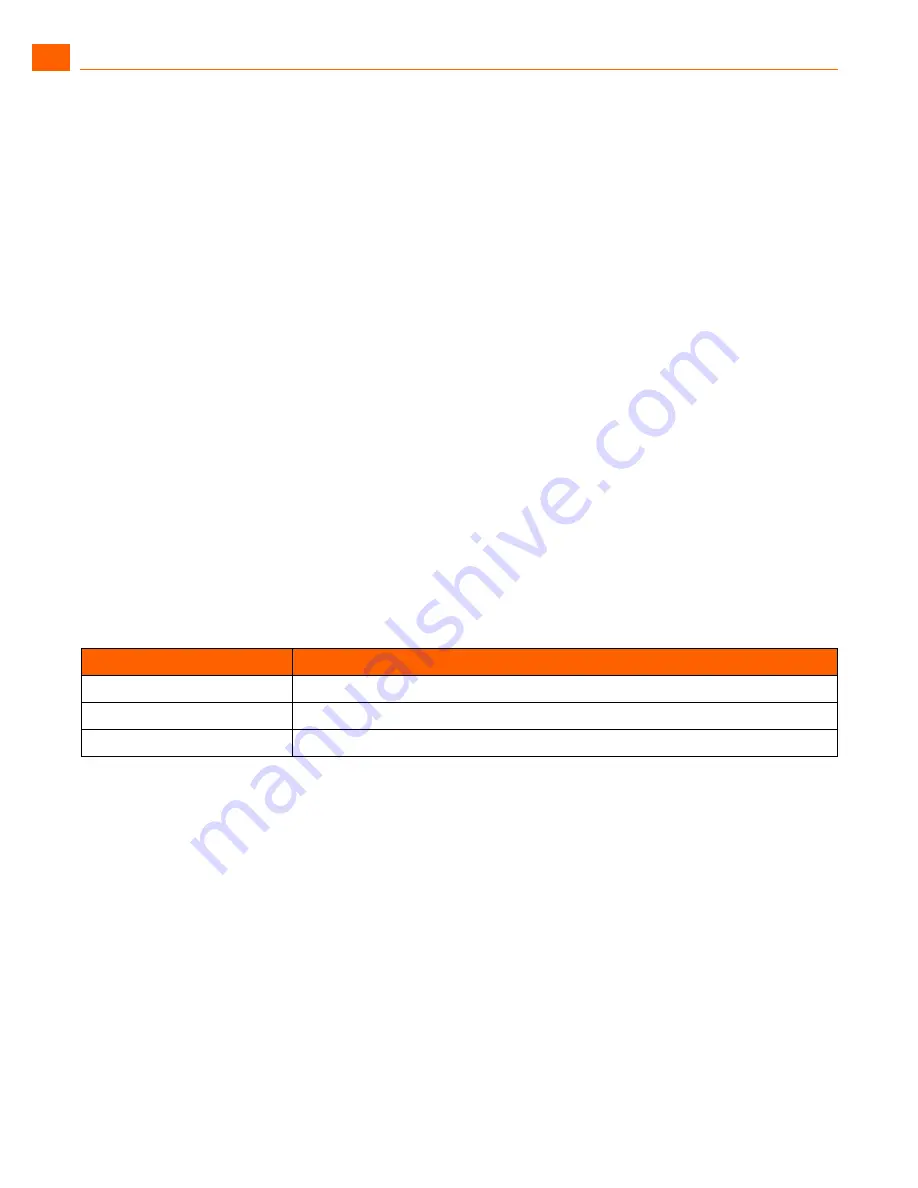
Communicator for Mobile
Configuring Settings
1
ShoreTel 14.2
20
3.
Select
Default Start Page
. The Default Start Page appears.
4.
Select the page that you want to appear when you launch ShoreTel Communicator for Mobile.
5.
Press the
Return
key on your device or navigate to the next page to save the configuration.
When you exit and relaunch ShoreTel Communicator for Mobile, the page that you have selected
will be launched as the first page.
Accessing the Main Menu Page from Another First Page
To access the Main Menu from another first page, do either of the following:
Click the Next button or soft key on your device.
Click the Menu button or soft key on your device to launch the options menu and select Back.
Setting the Network Speed
You can specify the amount of data requested on updates to QuickDialer, Voicemail, or Call History by
selecting the appropriate speed. Faster speeds allow ShoreTel Communicator for Mobile to retrieve
more data at a time. To set the network speed, do the following:
1.
Launch the ShoreTel Communicator for Mobile application and navigate to the Main Menu.
2.
Select Settings. The Settings page appears.
3.
Select Network Speed. The “Optimize settings for the network speed” page appears.
4.
Press the
Return
key on your device or navigate to the next page to save the configuration.
Configuring Location Routing
Location Routing allows you to use GPS or Bluetooth to identify your mobile device location. You can
then associate specific Call Handling Modes or Extension Assignments with these locations
(waypoints). Call Handling Mode and External Extension destination changes are based on mobile
device GPS location or proximity to a Bluetooth device. Location Routing implementation can be
enabled as GPS only, Bluetooth only, or both GPS and Bluetooth.
Before your mobile device can run ShoreTel Communicator for Mobile location routing, you must
configure the polling method and create waypoints.
Element
Description
Low (Slow 2/2.5G/CDMA
)
Your device receives blocks containing 10 entries from the server.
Medium (Fast 3G)
Your device receives blocks containing 25 entries from server.
High Speed/Wi-Fi)
Your device receives blocks of 50 entries from the server.