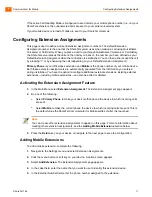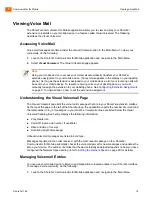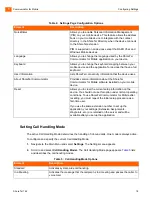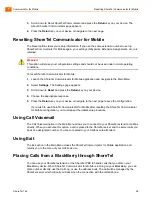Communicator for Mobile
Creating Waypoints
1
ShoreTel 14.2
22
Creating Waypoints
A waypoint is a data point that associates an action with a specified location. When your device
receives a GPS signal or finds proximity to a Bluetooth device in a location specified by the waypoint
(while ShoreTel Communicator for Mobile is the foreground application), the action defined by the
waypoint is applied.
Waypoints are defined for GPS and Bluetooth. You define a region in a waypoint by
point
(longitude
and latitude) and
range
(radius) and associate a Call Handling Mode or Extension Assignments to
each waypoint. Multiple waypoints can be configured and are configured separately for GPS and
Bluetooth.
Adding GPS Waypoint Settings
The
GPS Waypoint Settings
panel specifies the name, location, range, and action of the specific
waypoint.
Adding a GPS waypoint
1.
Navigate to the
Location Routing
page.
2.
Scroll down to either of the Enable fields and click the Menu ke
y
on your device to launch the
Location Routing options menu.
3.
Scroll down to and select
Add GPS Waypoint
.
4.
In the Waypoint Setting field, enter the name or label that you want to use for this waypoint.
5.
In the Range field, select the range
or radius of the waypoint.
6.
In the
Attach To
field, do the following:
Click the
Return
key on your device to display the Location Routing Waypoint Attach options
menu.
Select the call handling or extension assignment parameter that you want the device to use
when it receives a GPS signal that is located within the region defined by the waypoint when
the ShoreTel Communicator for Mobile application is running. Click the
Return
key on your
device on your device.
7.
In the Set using Address field, do the following:
Click the
Return
key on your device to launch the Address dialog box.
In the Street field, enter the complete, correct street address of the site you want to use for this
GPS waypoint.
In the City field, enter the name of the city in which the site is located.
In the State field, enter the name of the state in which the site is located.
In the ZIP Code field, enter the zip code.