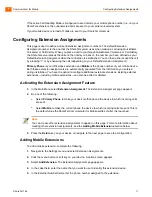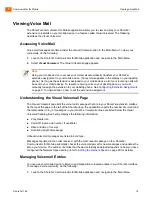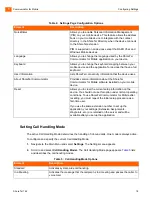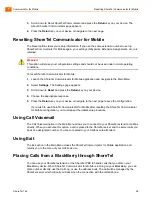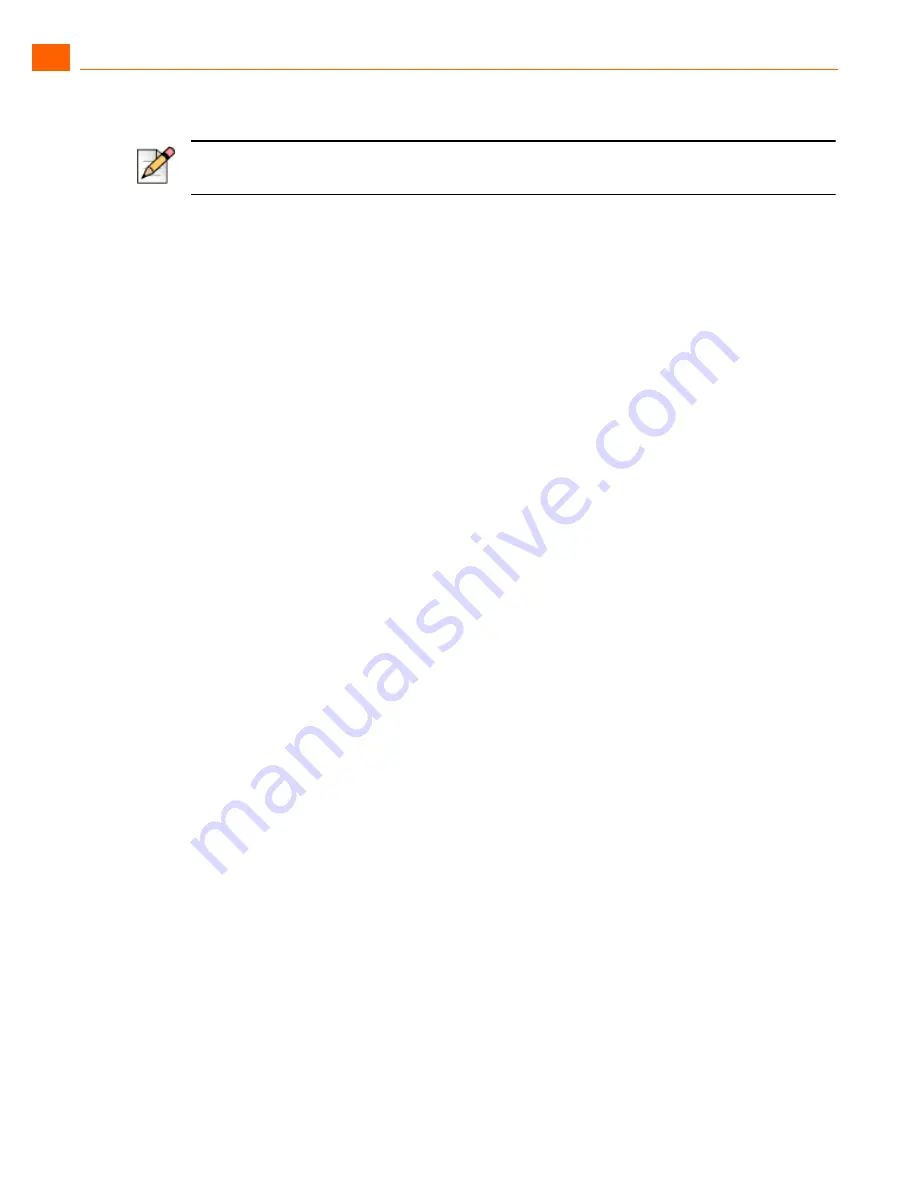
Communicator for Mobile
Creating Waypoints
1
ShoreTel 14.2
23
In the Country field, enter the country in which the site is located.
Click the
Return
key on your device.
The device automatically contacts the GPS source and retrieves the Latitude and Longitude
information for the site. The location information appears under the Waypoint Settings field.
8.
Click the
Next
key on your device to return to the Location Routing page. The name of the location
you created appears at the bottom of the page.
Enabling GPS Services
1.
Navigate to the Location Routing page.
2.
Click
Enable GPS Services
.
3.
Press the
Return
key on your device or navigate to the next page to save the configuration.
Adding Bluetooth Waypoint
1.
Navigate to the
Location Routing
page.
2.
Scroll down to either of the Enable fields and click the Menu key on your device to launch the
Location Routing options menu.
3.
Scroll to and select
Add Bluetooth Waypoint
.
4.
In the Waypoint Settings field, enter a name. The name may be of a known Bluetooth device or
fictitious.
5.
Scroll down to and select Discover to initiate Bluetooth discovery. Green space bars indicate that
Discovery is active.
Discovery lists the names of devices it finds nearby in the Device Found box.
6.
In the Device Found box, select the device name that you
7.
Scroll to and click the
Attach To
field to launch the options menu.
Select the default call handling mode or extension assignment that you want to use for this
Bluetooth device.
8.
Press the
Return
key on your device or navigate to the next page to save the configuration.
Once the waypoint is configured, it appears on the
Location Routing
page under
Waypoints
with
the icon to the right indicating that it is a Bluetooth waypoint.
Note
The zip code must only contain numbers.