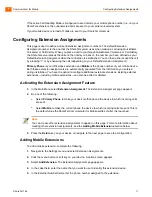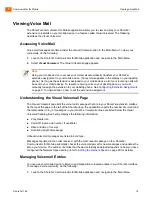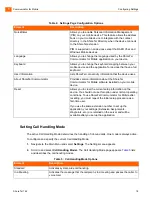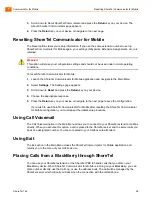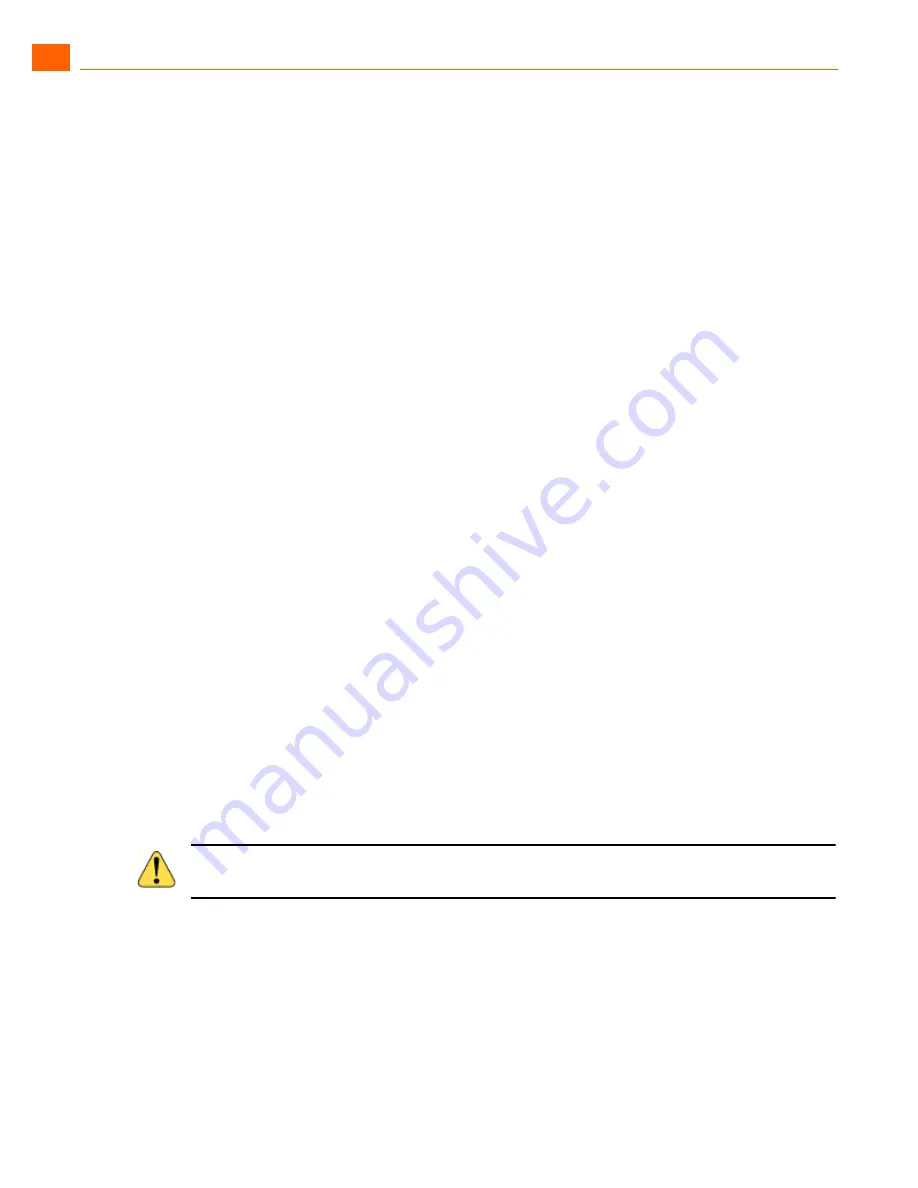
Communicator for Mobile
Creating Waypoints
1
ShoreTel 14.2
24
Enabling Bluetooth Services
1.
Navigate to the
Location Routing
page.
2.
Scroll down to and check
Enable Bluetooth
.
3.
Press the
Return
key on your device or navigate to the next page to save the configuration.
Connecting to a Device
This option allows for pairing with the Bluetooth device and speeds up proximity determination. This
option is available only if you enable Bluetooth services.
To verify that your Bluetooth is paired to your mobile device:
1.
Navigate to the
Location Routing
page.
2.
Make sure that
Enable Bluetooth
is checked.
3.
Check Connect to Device.
A screen appears with the message “Connecting....” and a green progress bar is displayed. If pairing
or the connection fails, an error message is displayed.
Editing Waypoints
You can edit parameters for a waypoint as follows:
1.
Navigate to the
Location Routing
page.
2.
Scroll down to waypoint that you want to edit and click the Menu key on your device to launch the
Location Routing options menu.
3.
Scroll to
Edit Waypoint
and press the
Return
key on your device. The Waypoint profile for the
waypoint you select appears.
4.
Make your changes.
5.
When you are done press the
Return
key on your device or navigate to the next page to save the
configuration.
Deleting Waypoints
You can delete a waypoint as follows:
1.
Navigate to the
Location Routing
page.
2.
Scroll down to waypoint that you want to edit and click the Menu key on your device to launch the
Location Routing options menu.
W
ARNING
!
Any changes that you make to the profile are automatically and immediately implemented.