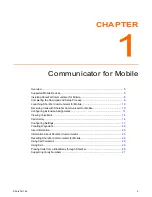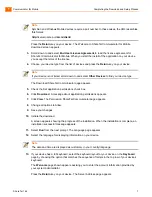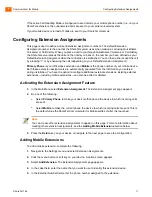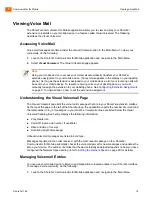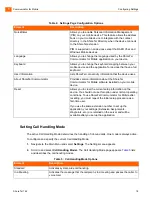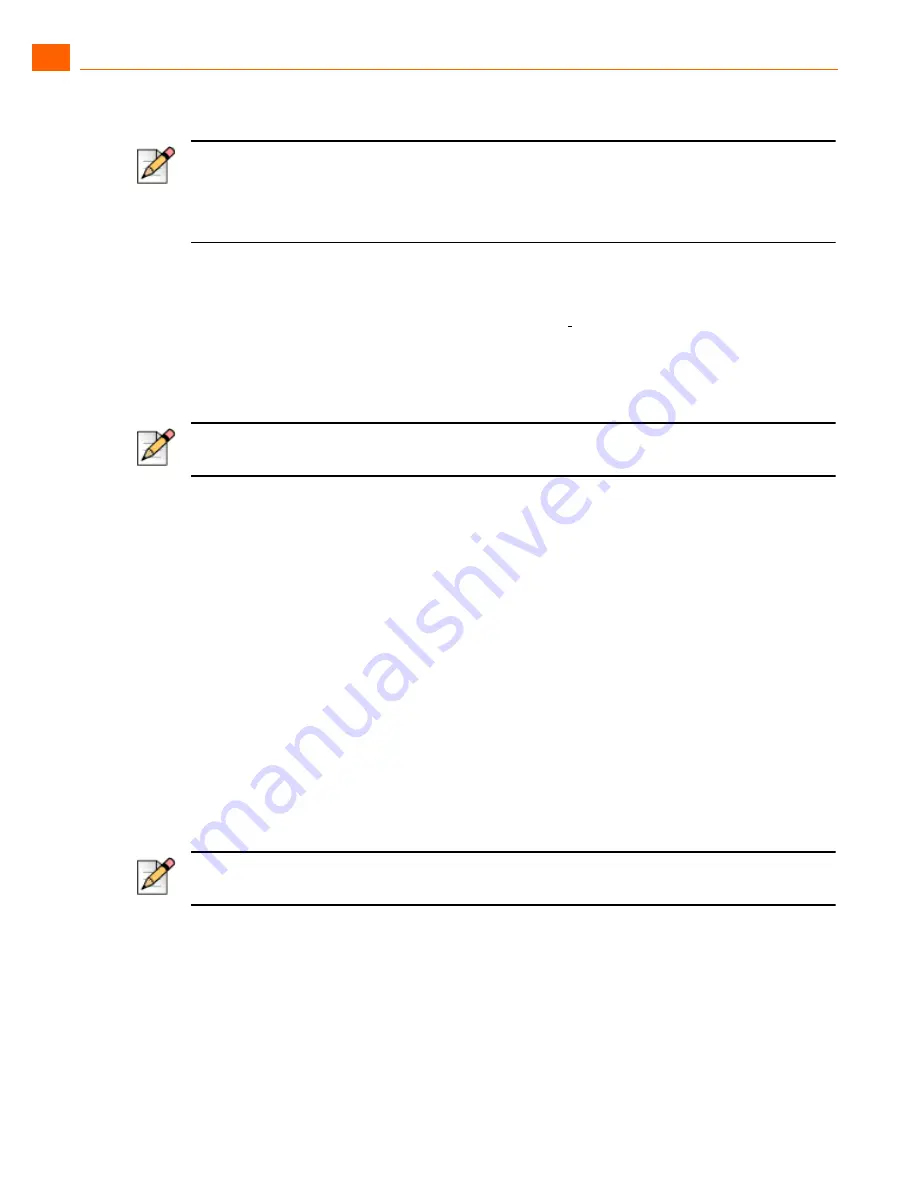
Communicator for Mobile
Completing the Download and Setup Process
1
ShoreTel 14.2
7
Press the
Return
key on your device. The Welcome to ShoreTel Communicator for Mobile
download screen appears.
3.
Scroll down to and select
End User License Agreement
to read the licence agreement for
ShoreTel Communicator for Mobile. When you start the install of the application on your device
you accept the terms of the license.
4.
Choose your device type from the list of devices and press the
Return
key on your device.
The Download ShoreTel Communicator page appears.
5.
Check the Set application permissions check box.
6.
Click
Download
. A message about application permissions appears.
7.
Click
View
. The Permission: ShoreTel Communicator page appears.
8.
Change all options to Allow.
9.
Save your changes.
10.
Initiate the download.
A screen appears showing the progress of the installation. When the installation is complete, an
installation successful message appears.
11.
Select
Run
from the next prompt. The Language page appears.
12.
Select the language for displaying information on your device.
13.
If your device has a full keyboard, select the keyboard layout for your device on the
Keyboard
page by choosing the option that matches the sequence of letters in the top row of your device’s
keyboard.
The
Welcome
page shown appears advising you to enter the account information provided by
your system administrator.
Press the
Return
key on your device. The Server Address page appears.
Note
Symbian and Windows Mobile devices require a port number. In these cases, the URL resembles
this format:
http://servername:port/mcm/client/
Note
If your device is not listed, scroll down to and select
Other Devices
to find your device type.
Note
The date and time are displayed as customary in your country/language.