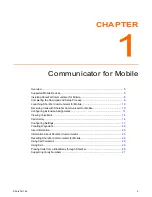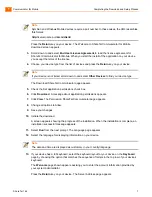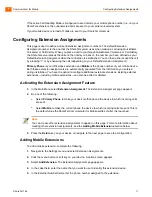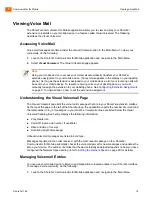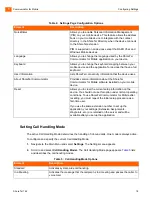Communicator for Mobile
Completing the Download and Setup Process
1
ShoreTel 14.2
8
14.
Complete the following:
a.
In the Server Address field, enter the IP address or DNS name of the ShoreTel Communicator
for Mobile server.
b.
In the Server Port field, enter the port number your device is to use to accesses the ShoreTel
server.
c.
In the Extension field, enter your ShoreTel extension number.
d.
In the Password field, enter your ShoreTel voicemail password.
e.
Press the
Return
key on your device.
When ShoreTel Communicator for Mobile is properly configured, your device displays the
Welcome to the ShoreTel Communicator
page.
15.
Press the
Return
key on your device. The Mobile Number page appears.
16.
In the Mobile Number field, enter your mobile number if the field is blank.
17.
Click the radio button to specify the method you want to use to answer calls.
Click the Accept call by answering radio button to answer calls by voice.
Click the Accept call by pressing 1 radio button to answer calls by pressing the 1 key on the
device.
18.
Press the
Return
key on your device. The Main Menu appears.
Note
When you click in a field a character set appears on the left side of the ShoreTel logo. The set
indicates the type of characters the field will accept. When ABC appears, the field accepts all
alphanumeric characters. When 123 appears the field accepts numbers only. This prompt
appears on all fields in ShoreTel Communicator for Mobile.
Note
Once you have entered this information, it is retained by the system and does not need to be
re-entered unless you reset ShoreTel Communicator for Mobile from the Settings page or
deletes the application.
Note
Some Blackberry devices automatically fill in this field with your mobile number.