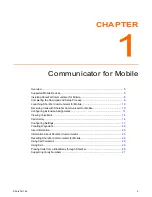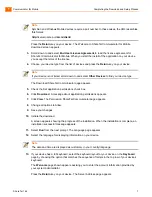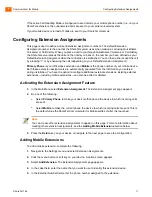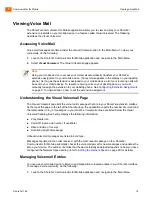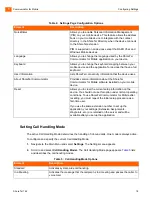Communicator for Mobile
Launching ShoreTel Communicator for Mobile
1
ShoreTel 14.2
10
Mobile devices use various accessories to move the cursor and submit commands including
trackballs, track wheels, and entry pads. Refer to the manufacturer’s instructions for your specific
device.
ShoreTel Communicator for Mobile features also depend on your device type. Some of the features
discussed herein may not display on your device as described here or may not be supported for your
device.
Launching ShoreTel Communicator for Mobile
To launch ShoreTel Communicator for Mobile on your device, do the following:
1.
Locate and select the ShoreTel Communicator logo as shown in
on page 9 in the menu
displayed on your device.
2.
Press the
Return
key on your device. The page that you select to be your default start page
appears.
Receiving Calls with ShoreTel Communicator for Mobile
The ShoreTel Communicator for Mobile application interacts with the ShoreTel server to allow your
mobile device to receive and place calls through your ShoreTel extension. When the ShoreTel
Communicator for Mobile application is enabled on your mobile device, it automatically sets the
Extension Assignment profile in your ShoreTel profile so that incoming calls are routed to the your
mobile device and outbound calls are dialed using the extension of the assigned phone. If you do not
want your mobile device to receive or send calls from your ShoreTel extension, you must configure
ShoreTel Communicator for Mobile to use alternative routing each time you enable the application.
Information about configuring your mobile device to receive and send calls from your ShoreTel
extension is provide in
Configuring Extension Assignments
Unanswered calls that are routed to your mobile device are stored in your ShoreTel voicemail box
system. Calls that you deliberately ignore by pressing the associated button or soft key on your device
are sent to your carrier voicemail system. (This is only true if
Accept Call by pressing 1
is not
selected.)
Note
If you frequently access ShoreTel Communicator for Mobile from your device, you may find it helpful to
program the “Convenience Key” or a “Quick Start Key” to launch ShoreTel Communicator for Mobile
when pressed. Refer to the manufacturer’s instructions for your specific device.
Note
Running ShoreTel Communicator for Mobile for extended periods of time can affect the battery life
of the device.
Note
Extension Assignment is set to primary after you install the application but resets to mobile after you
make your first mobile call.