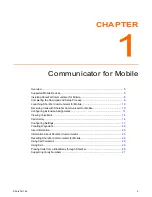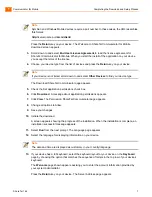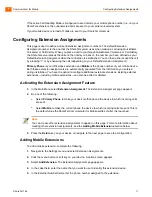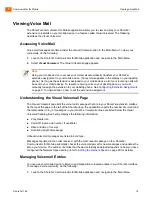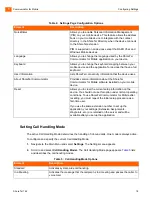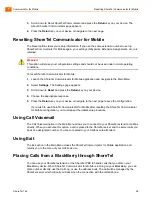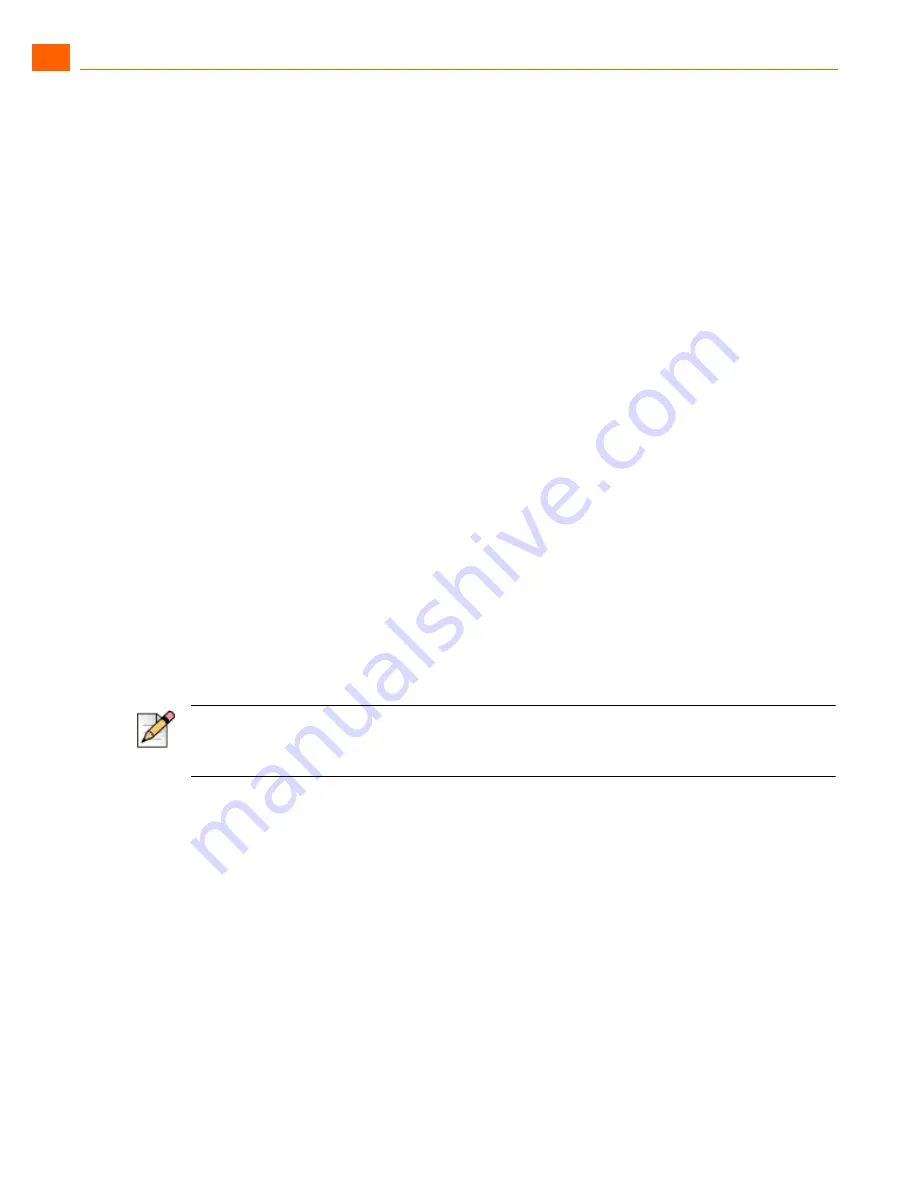
Communicator for Mobile
Configuring Extension Assignments
1
ShoreTel 14.2
11
If the active Call Handling Mode is configured to send calls to your mobile phone number (i.e. not your
ShoreTel extension), then unanswered calls are sent to your carrier voicemail system.
If your mobile device is turned off, calls are sent to your ShoreTel voicemail.
Configuring Extension Assignments
This page is used to define and set Extension Assignment numbers. The default Extension
Assignment number is the one that the ShoreTel system uses when making a call using QuickDialer,
Voicemail, or Call History. When you place a call to you through QuickDialer, Voicemail, or Call History,
the ShoreTel server places the call and then calls you back on the number you have defined as your
Default Extension Assignment when the connection is established. You can then either accept the call
by pressing “1” or by answering the call (depending on your Default Extension Assignment).
Primary Phone
is your office/desk extension and
Mobile
is the phone number of your mobile device.
Both these extension assignments are automatically populated from the information you entered
during installation. You have the option to configure additional external extensions. Existing external
extensions—including mobile extensions—can also be edited or deleted.
Activating the Extension Assignment Feature
1.
In the Main Menu select
Extension Assignment
. The Extension Assignment page appears .
2.
Do one of the following:
Select
Primary Phone
to make your desk or office phone the device to which incoming calls
are sent.
Select
Mobile
to make the current phone the device to which incoming calls are sent. This is
the default value the ShoreTel Communicator for Mobile settles of after it is launched.
3.
Press the
Return
key on your device or navigate to the next page to save the configuration.
Adding Mobile Extensions
To add a mobile extension, complete the following:
1.
Navigate to the Settings menu and select Extension Assignments.
2.
Click the menu button or soft key on your device. A options menu appears.
3.
Select
Add Extension
. The Extension Assignment page appears.
4.
In the Label field, enter the name that you want to use to identify this extension device.
5.
In the External Number field, enter the phone number assigned to the extension.
Note
You can create other extension assignments to appear on this page. For more information about
creating other extension assignments, see the
Adding Mobile Extensions
section below.