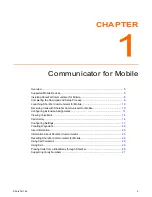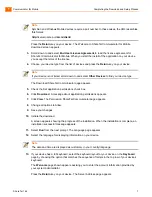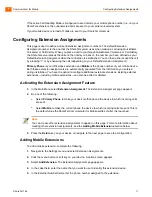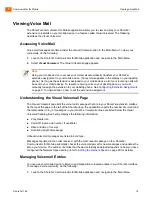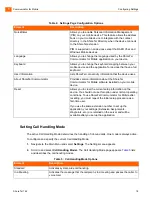Communicator for Mobile
Installing ShoreTel Communicator for Mobile
1
ShoreTel 14.2
6
ShoreTel Communicator for Mobile is supported across carriers that allow installation of third-party
applications onto the mobile device. There are no known restrictions for Blackberry devices on any
network.
Installing ShoreTel Communicator for Mobile
Before you can use ShoreTel Communicator for Mobile on your mobile device, you must install the
ShoreTel Communicator for Mobile Client application files. This application runs on your mobile device
and facilitate communication between your device and the ShoreTel servers.
Before installing the client application, you must get the following information from your system
administrator:
The URL of the server on which the ShoreTel client installation files you need to down load are
stored.
The IP address or host name assigned to the ShoreTel Communicator for Mobile server.
The port number your mobile device is to use to communicate with the ShoreTel server.
Your extension number on the ShoreTel system.
Your ShoreTel voicemail password.
Completing the Download and Setup Process
To install ShoreTel Communicator for Mobile application on your mobile device, do the following:
1.
Open a browser on your mobile device.
2.
In the URL field, enter the path for the ShoreTel Communicator for Mobile client software. The path
must include the following:
http://...servername/mcm/client/
where
servername
is the host name or IP address assigned to the server on which the ShoreTel
Communicator for Mobile client software is found.
Note
Carrier support and restriction issues for non-Blackberry devices can be addressed by your service
provider.
Note
On BlackBerry devices, you need to access the URL from the BlackBerry browser and not from
other Internet browsers.