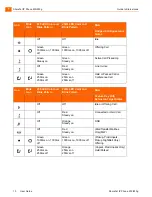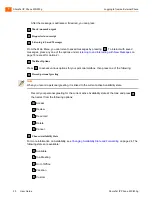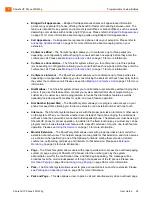14
User Guide
ShoreTel IP Phone 230/230g
ShoreTel IP Phone 230/230g
Answering Additional Calls
1
Using the Speakerphone
To answer a call, press the Speakerphone button
. The LED in the button lights green.
To end a call, press the Speakerphone button
again.
Using the Headset
To answer a call, press the Headset button
. The LED in the button lights green.
To end a call, press the Headset button
again.
Sending a Call to Voice Mail
When an incoming call arrives, a
To VM
soft key becomes available, as shown in the figure on the
previous page. Press the
To VM
soft key to send the caller directly to your voice mailbox.
Diverting a Call
You can send an incoming call to another extension or to an outside number without answering it.
Press .
Enter the number, or press the extension's custom key.
Press the
Transf
soft key to complete the transfer to an extension.
Answering Additional Calls
With the appropriate permissions, you can receive up to 16 incoming calls at once. (The maximum
number is set by your system administrator.) If you receive an incoming call while you are on the
phone, you can press the blinking call appearance button to answer the incoming call, and the current
call will automatically be put on hold.
Alternately, if the phone is out of call appearance buttons, you can interact with multiple calls by
repeatedly pressing the Hold button
.
If you receive an incoming call while you are on another call, you will hear a beep on the call. To
answer the incoming call and put the current call on hold, press the Hold button
. To return to the
previous call, press the call appearance key or press the Hold button
again to toggle through the
calls.
Transferring a Call
To transfer a call from your extension to another number:
Press the Transfer button
. The call is put on hold.
Transfe r
Hold
Hold
Hold
Transfe r