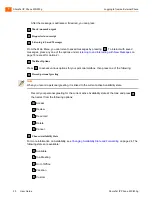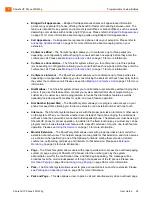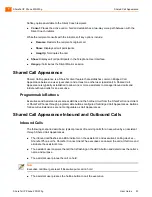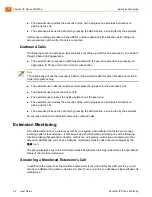ShoreTel IP Phone 230/230g
Changing Automatic Off Hook Preference
1
ShoreTel IP Phone 230/230g
User Guide
25
Changing Automatic Off Hook Preference
ShoreTel users who frequently use a headset may want to use the Automatic Off Hook Preference
feature to select which audio path (speakerphone or headset) is automatically activated when placing
or receiving calls. You can control the call activity with the ShoreTel Connect client.
To configure the Automatic Off-Hook Preference feature, follow the procedure below:
Press the Options button
, followed by your password and then
.
Press
2
or scroll to the second option from the list
2. Auto Off-Hook
.
With this option highlighted, press the
Edit
soft key.
Scroll to
2. Headset
, and press the
OK
soft key or select
1. Speaker
to keep it on speakerphone.
Press the
Done
soft key.
Changing Ring Tone
You can choose between four distinctive ring tones to help you distinguish your phone from
neighboring phones.
Press
, enter your password, and press the
OK
soft key.
Scroll to select the
Change Ring
option.
Press the
Edit
soft key.
Use the Scroll button to select the ring you want to hear, then press the
Ring
soft key to hear the
selected ring tone.
Press the
OK
soft key when you’ve chosen the ring you want, then press the
Done
soft key.
Programming Your Custom Buttons
You can program the custom buttons as shortcuts to operations that would normally require pressing
two or three buttons to accomplish the same task.
To program the custom buttons, follow the procedure below:
Press the Options button
, followed by your password and then
.
Scroll through the list to option
4. Program Buttons
, or press
4
on the keypad.
Press the
Edit
soft key.
Note
Contact your system administrator to verify that you have permissions to configure the programmable
buttons on your phone before proceeding.
Options
Options
Options