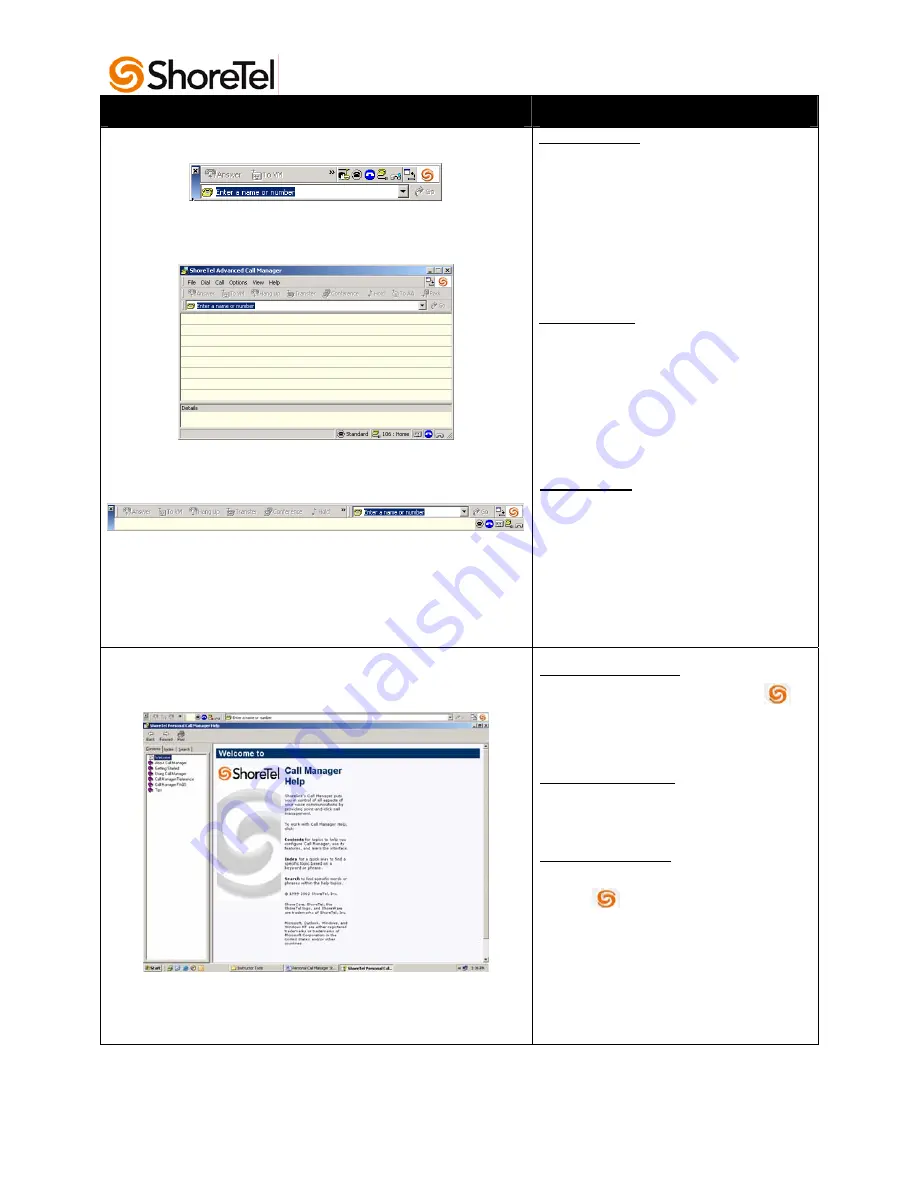
Basic Call Handling 4
Personal Call Manager, Step-by-Step Guide
Task
Step-by-Step Instructions
Call Manager Views
Compact View:
This view appears when you first
open the Call Manager
application. This view provides
access to most functions of the
toolbar. Additional features are
available
if you right-click the
ShoreTel icon.
Detailed View:
This view provides the
QuickDialer
, the
Active Call
list
and the
Call Details
area at the
same time. In this view, the
menus provide access to all
features.
Docked View:
This view is like a toolbar that
can be docked for quick access
at the bottom or top of the
Windows desktop.
The
Collapse/Expand
buttons can be
used to switch between views.
Using the Help System
In the Compact view:
Right-click on the ShoreTel icon.
1. Choose
Help > Contents and
Index
from the shortcut menu.
In the Detailed view:
1. Choose
Contents and Index
from the drop down menu.
In the Docked view:
1. Right-click on the ShoreTel icon.
2. Choose
Help > Contents and
Index
from the shortcut menu,
or
3. From
the
Help
Menu, choose
Contents and Index
.







































