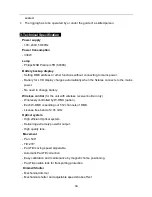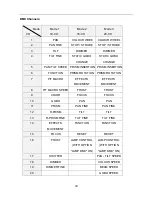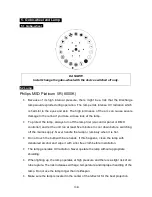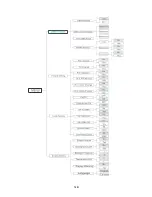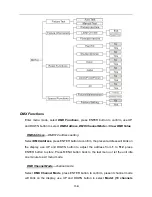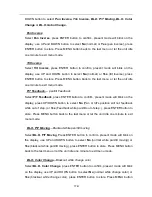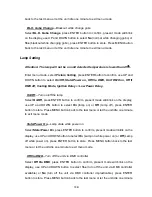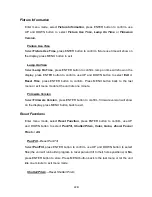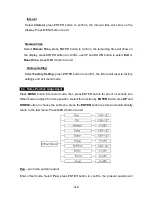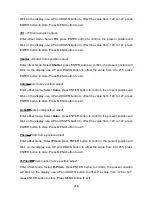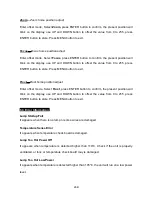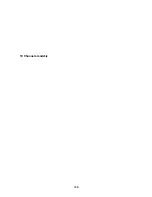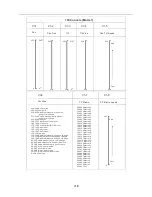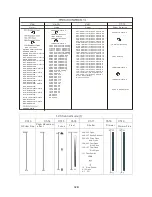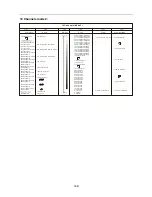-
19B
to exit menu mode.
(When you operate the unit via DMX controller, set the value of channel
“special
function
” to “lamp off”, waiting for 5 seconds, then the lamp will be off if you choose
“yes” mode).
On If DMX On
—
Lamp turns on when DMX signal is detected
Select
On If DMX On
, press ENTER button to confirm, present mode will blink on the
display, use UP and DOWN button to select
Yes
(Lamp turns on when DMX signal is
detected) or
No
(keep the present state), press ENTER button to store. Press MENU
button back to the last menu or let the unit idle one minute to exit menu mode
(If the
lamp is off via DMX signal, you can reconnect the DMX controller to make the lamp on).
Off If DMX Off
—
Lamp turns off when DMX signal is cut off
Select
Off If DMX Off
, press ENTER button to confirm, present mode will blink on the
display, use UP and DOWN button to select
Yes
(Lamp turns off when DMX signal is
cut off), press ENTER button to store. Press MENU button back to the last menu or let
the unit idle one minute to exit menu mode.
Ignition Delay
—
Delay time between power on and lamp on
Select
Ignition Delay
, press ENTER button to confirm, present mode will blink on the
display, use UP and DOWN button to adjust the delay time from 0S to 255S, press
ENTER button to store. Press MENU button back to the last menu or let the unit idle
one minute to exit menu mode.
Low Power Delay
—
Delay time between reduce lamp power and shutter off the unit
Select
Low Power Delay
, press ENTER button to confirm, present mode will blink on
the display, use UP and DOWN button to adjust the delay time from 0S to 255S, press
ENTER button to store. Press MENU button back to the last menu or let the unit idle
one minute to exit menu mode.
(If you set the low power delay time to 3S, the lamp will run in half power 3 seconds
after the unit shutter off)