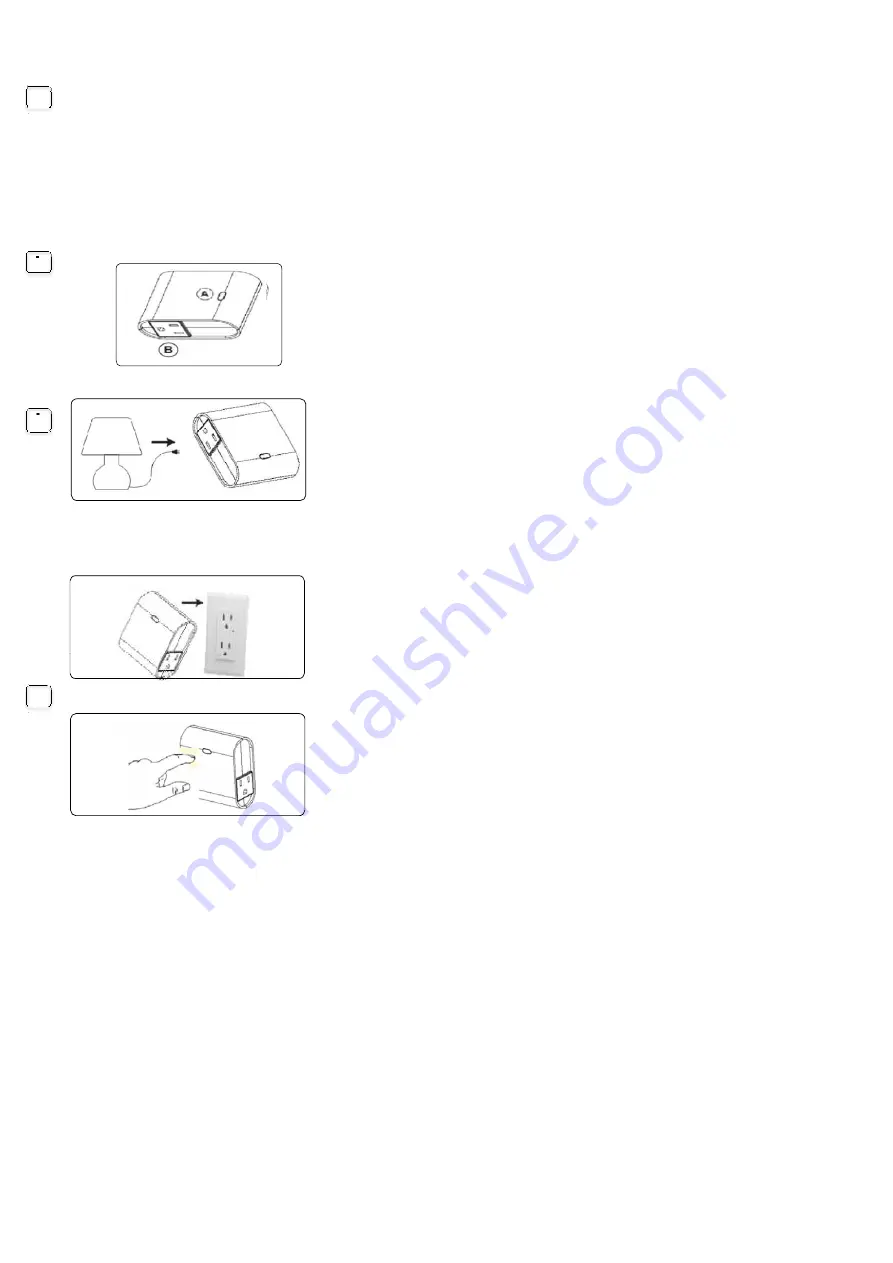
Getting To Know Your New Z-Wave Device
Must not exceed 600 watts (Incandescent): 1200W (10A) Resistive or ½ HP
Motor. Total load capacity for both outlets is 1200W (10A) Resistive.
• One Z-Wave controlled AC outlet for standard incandescent lighting, CFL/LED, fans or small appliances
• Remote ON/OFF control via the Z-Wave controller
• Manual ON/OFF control with the front panel push button
• Space efficient design
• Does not block the lower outlet when plugged into the upper outlet of a duplex wall receptacle
(This assumes that the duplex receptacle is mounted with the ground pin down).
• Plugs and cords for connected devices route to the side allowing close placement of furniture
• Grounded 3-wire power connection for safety
A. Manual/Program button
Single press — turn the lamp On/Off
Single press — include or exclude in Z-Wave network
B. Z-Wave controlled outlet
This outlet can remotely turn On/Off the connected device
1. Plug the light you want to control into the Z-Wave controlled smart outlet
on the wireless switch as indicated by the Z-Wave logo and plug to wall Receptacle
NOTE:
Plug directly into outlet, do not use with extension cords
TO return your switch to factory default:
1. If plugged in, unplug the smart switch from the receptacle.
2. Press and hold the top button for at least 3 seconds while you plug the smart
switch into a receptacle.
3.Use this procedure only in the event that the network primary controller is missing
or otherwise inoperable.
Adding device to Z-Wave network:
1. Follow the instructions for your Z-Wave certified controller to include a device
to the Z-Wave network.
2. Once the controller is ready to include your device, press up and release the
toggle to include it in the network.
3. Once your controller has confirmed that the device has been included, refresh
the Z-Wave network to optimize performance.
4. The device is associated in the same group when it included in setting process.
1
2
3
4. The device is associated in the same group when it included in setting process.
Now you can control your Z-Wave device according to groups, scenes, schedules
and automation programmed. If your controller features remote access, you can
now control all devices in Z-Wave network from mobile devices.
To exclude and reset the device
1. Follow the instructions for your Z-Wave certified controller to exclude a device
from the Z-Wave network.
2. Once the controller is ready to Exclude your device, press up and release the
toggle to exclude it from the network.
Note:
1. This product can be operated in any Z-Wave network with other Z-Wave certified devices from
other manufacturers. All non-battery operated nodes within the network will act as repeaters
regardless of vendor to increase reliability of the network.
2. The association group supports five nodes and lifeline function.
3. Your device may need to be within 10 feet of the controller to be included. If so, include the device to the network
within 10 feet of the controller and relocate it to the desired position in your home. Be sure to refresh the network if the
device is included in this manner.
Please reference the controller/gateway’s manual for instructions.
Now you have complete control to turn your lamp ON/OFF according to groups, scenes, schedules and interactive
automation programmed by your controller. If your Z-Wave certified controller features Remote Access, you can
now control your lighting from your mobile phone devices.
4




















