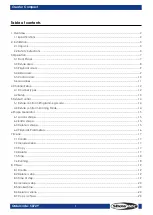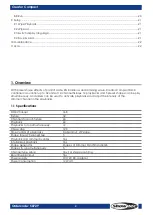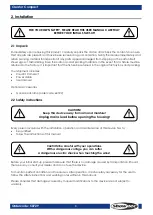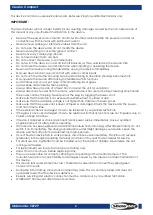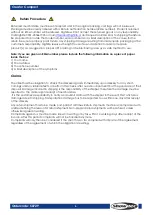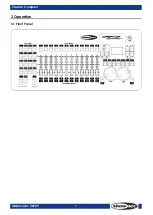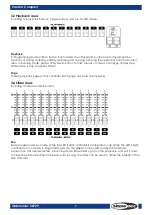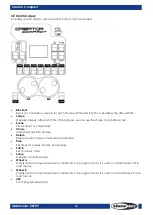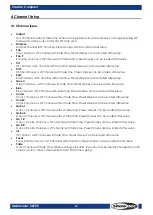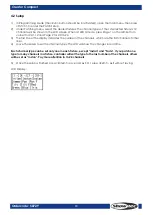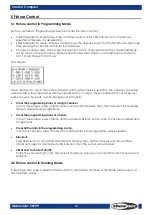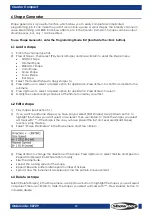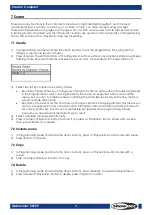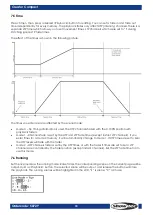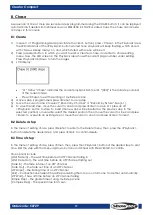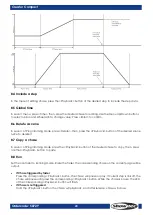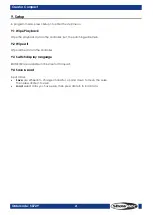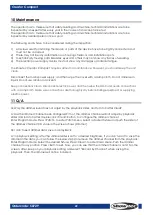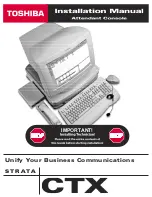11
Creator Compact
Ordercode: 50729
3.6 Glossaries
HTP: The type of the channels with the highest output (highest takes precedence), normally for
dimmer channels.
LTP: The type of the channels with the latest output (latest takes precedence), for non-dimmer
channels.
Fade in: The intensity of the light changes from dark to bright.
Fade out: The intensity of the light changes from bright to dark.
Scene: A single stage look programmed onto a Playback button or fader.
Also known as MEMORY, STATE, CUE, LOOK.
Chase: A sequence of one or more pre recorded steps which automatically run one after the other.
Chase Steps: Individual cues within a Chase. See above.
Playback: Area of the system that can replay recorded Scenes or Chases using Playback Faders.
Record by fixture: This is the normal mode of the Creator Compact. It means that when you record a
cue, all attributes of every fixture that you have changed are recorded in the cue. So if you change
only the position of a fixture, the colour, gobo, intensity and all other attributes of that fixture are
recorded as wall. This is useful because you know that when you recall the cue, it will look exactly as
it did when you saved it. However, it can be slightly inflexible if you want to combine cues.
Record by channel: This means that only attributes you have changed are recorded in the cue. So if
you change the position of a fixture, only the position is recorded. When you recall the cue, the
colour, gobo etc will remain as they were last set. This means you can use a cue to change the
position of some fixtures while leaving the colour set from a previous cue, allowing more variety when
you are running a show. It is a powerful feature but you can easily get yourself into trouble with it, so
you need to be sure which attributes you need to record and which you want to “show through”.
When you’re learning, it’s best to have some cues “recorded by fixture” which turn on the fixtures in
a known state, then have some colour cues to modify just the colour, or some gobo cues to set the
gobo, or other attributes.