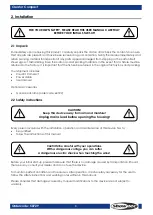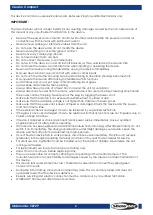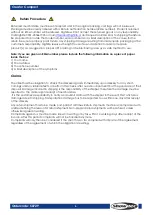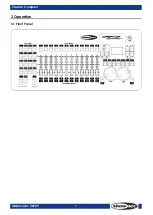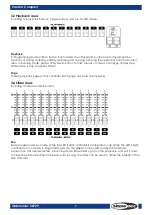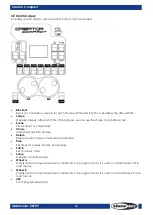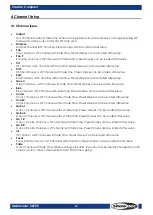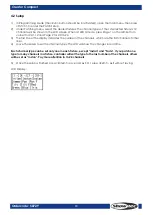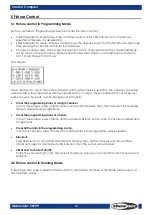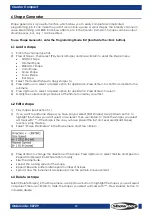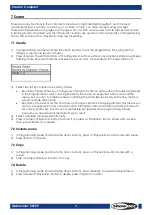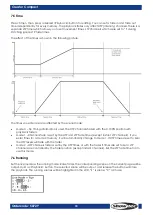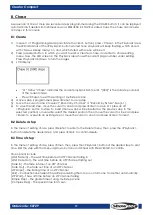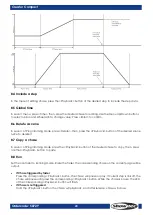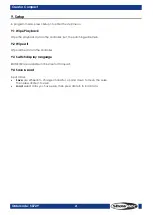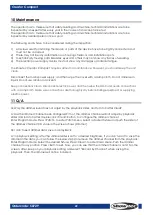17
Creator Compact
Ordercode: 50729
7 Scene
There are many functions in the controller to create a complicated lighting effect; and, the most
fundamental part is a scene, in which you can store a “look” you have created using your light.
There are 60 playbacks on 5 pages, each page with 12, which can be used to store scenes and chases.
In Running Mode, the sliders and the <Playback> buttons are used to control playbacks; In Programming
Mode, the buttons in the <Playback> area are for editing.
7.1 Create
1)
In programming mode(inactivate the <Run> button), Clear the programmer, then program the
fixtures. A scene can record a shape.
2)
Press <Scene>, the LED indicators of the <Playback> buttons without any playback stored in will keep
flashing; those stored with scenes will keep always on; and, those stored with chases will be off.
3)
Select record by channel or record by fixture
Record by fixture: When you change any channel of a fixture, all the other channels are placed
in the Programmer as well. You will get exactly the result you expected when you recall the
scene, but you can’t combine scenes containing the same fixtures, because the new memory
will just override the old one.
Record by Channel: Only the channel you change is placed in the programmer. This means you
can save scenes which only contain position information, then recall them with other scenes to
set colours, gobos etc. This is much more flexible but requires more programming initially,
because you need several memories to get a result
4)
Select a desired mode (see Section 6.5);
5)
Press an empty <Playback> button to store. If you press a <Playback> button stored with a scene,
then, press <Enter> to overwrite.
7.2 Include scene
1)
In Programming Mode (inactivate the <Run> button), press a <Playback> button stored with scene.
2)
Press <Enter> to include.
7.3 Copy
1)
In Programming Mode (inactivate the <Run> button), press a <Playback> button stored with a
scene.
2)
Press an empty <Playback> button to copy.
7.4 Delete
1)
In Programming Mode (inactivate the <Run> button), press <Delete> to enter the Delete menu.
2)
Press a desired <Playback> button to delete, press it again to confirm.