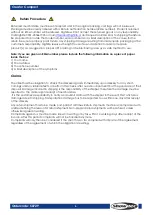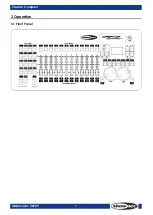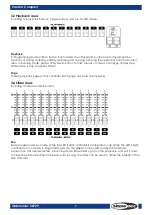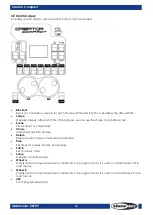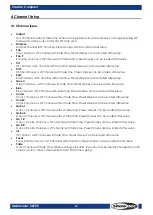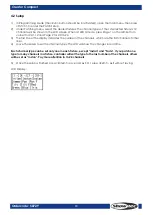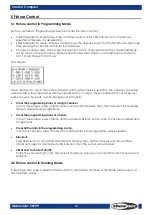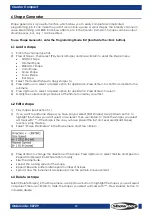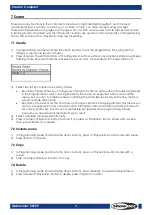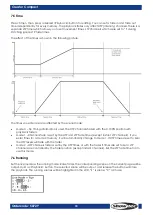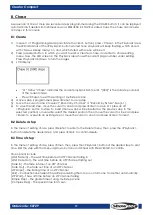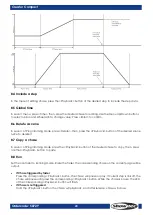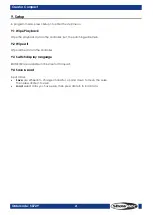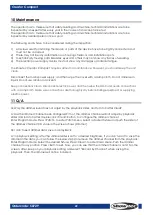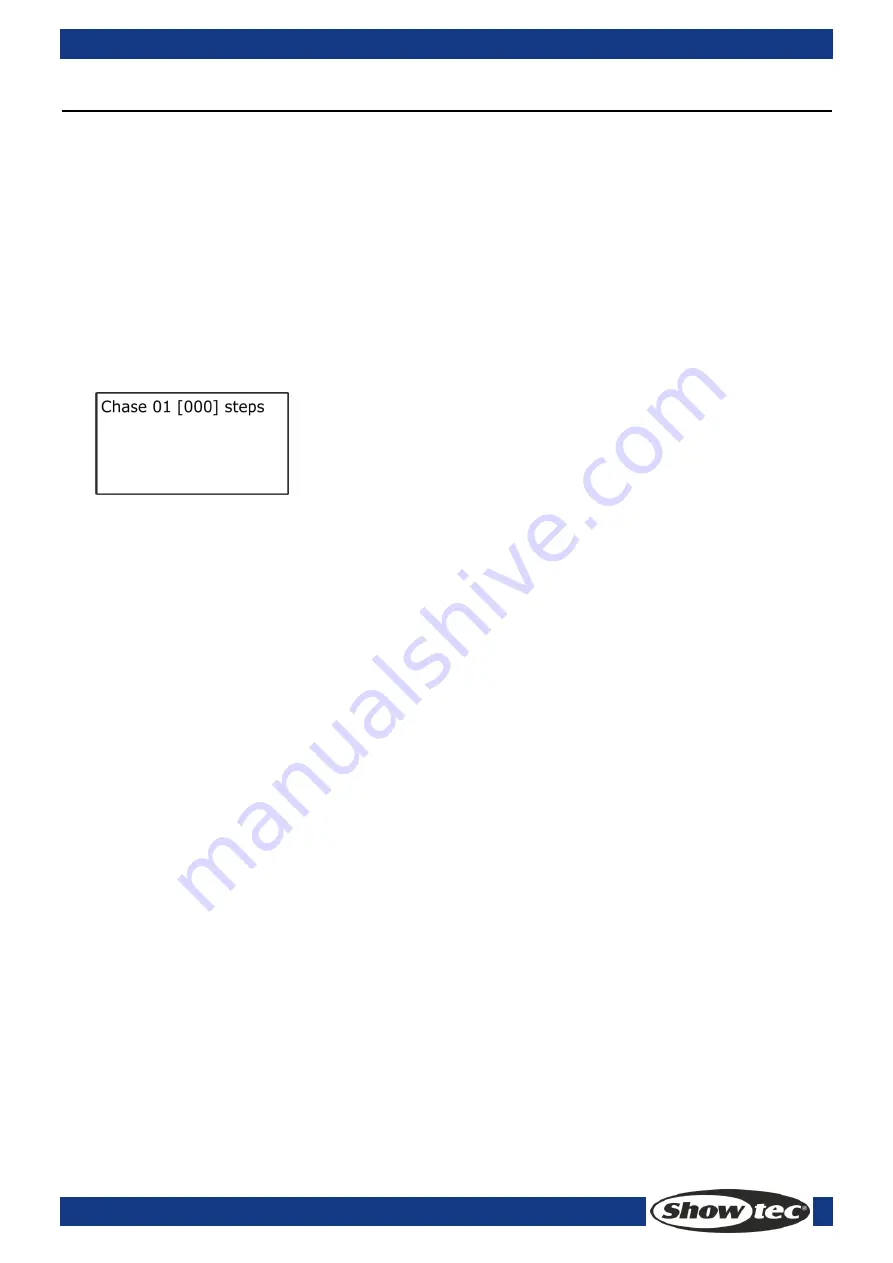
19
Creator Compact
Ordercode: 50729
8. Chase
A sequence of one or more pre recorded steps programmed using the CHASE button. It can be replayed
automatically if desired. Sometimes known as SEQUENCE, STACK or Linked Cues. The chase can include
120 steps in this console.
8.1 Create
1)
In Level 1 of Programming Mode (inactivate the <Run> button), press <Chase>. In the Playback area,
the LED indicators of the <Playback> buttons stored none playback will keep flashing, which stored
with chase will keep always on, and, which stored with scene will be off.
2)
Press a desired button, in which you want to edit or create a chase, and enter to chase editing
menu. Now, the LED screen in the Playback area shows the current page number under editing.
Press Playback Up/Down to turn the pages.
3)
LCD display:
“01” follow “Chase” indicates the current playback NO. to edit. “[000]” is the total step number
of the current chase.
Press <Chase> to exit the editing of multi-step scene.
4)
Once a step is programmed, press <Scene> to save step.
5)
Move the cursor to Line 2 to select “Record by Channel” or “Record by Fixture”. See [6.1].
6)
To save the last step, move the cursor to Line 3 and press <Enter> to save. Or, press an off
<Playback> button to store. To insert (the new step will be inserted as the previous step to the
selected position) or overwrite, select the desired position, then, move the cursor to Line 2 and press
<Enter> to overwrite an existing step or move the cursor to Line 3 and press <Enter> to insert.
8.2 Delete a step
In the menu of editing chase, press <Delete> to enter to the Delete menu. Then, press the <Playback>
button to delete the desired step, and press <Enter> to confirm delete.
8.3 Time of step
In the menu of editing chase, press <Time>, then, press the <Playback> button of the desired step to edit
time. Edit the step with the Menu Up/Down buttons and Wheel A/B; Press <Enter> to confirm.
Time options include:
[Wait Fade In] – The wait time before an HTP channel fading in
[Wait Fade Out] –The wait time before an HTP channel fading out
[Fade In] –The fade in time of an HTP channel
[Fade Out] – The fade out time of an HTP channel
[LTP Slope] – The fading time of an LTP channel
[Link] – Connections between Chase Steps enabling them to run on form one to another automatically.
[LTP Wait] – The wait time before an LTP channel fading
[Simple Step] – The global time of using multi-step scene
[Complex Step] – The special time for its own