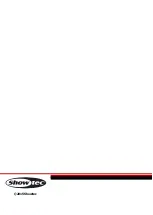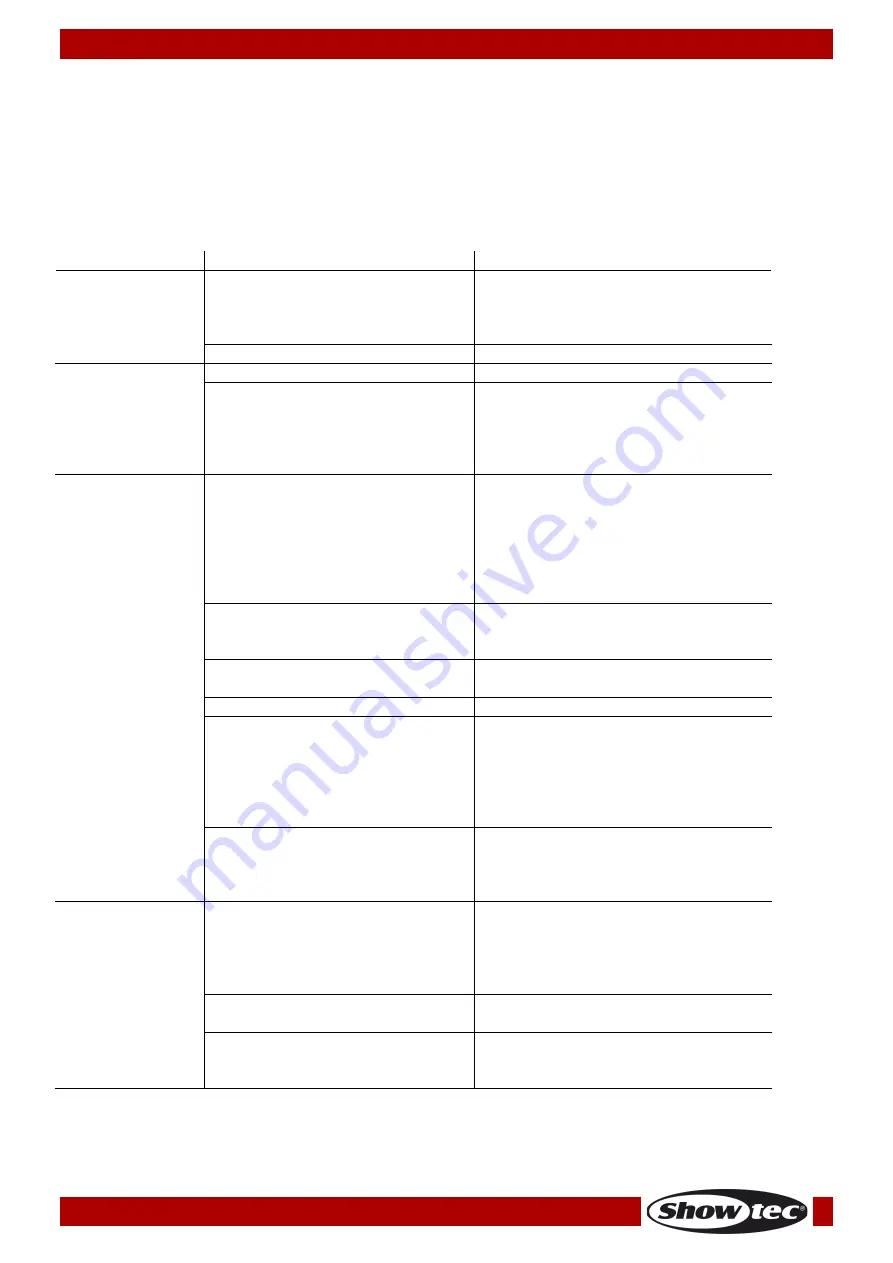
Ordercode: 44020
EventMOVE 4/4
No Response to DMX
Suspect the DMX cable or connectors, a controller malfunction, a light effect DMX card malfunction.
01)
Check the DMX setting. Make sure that DMX addresses are correct.
02)
Check the DMX cable: Unplug the unit; change the DMX cable; then reconnect to electrical power.
Try your DMX control again.
03)
Determine whether the controller or light effect is at fault. Does the controller operate properly with
other DMX products? If not, take the controller in for repair. If so, take the DMX cable and the light
effect to a qualified technician.
Problem
Probable cause(s)
Solution
One or more
fixtures do not
function at all
No power to the fixture
• Check if power is switched on and
cables are plugged in
Primary fuse blown
• Replace fuse
Fixtures reset
correctly, but all
respond
erratically or not
at all to the
controller
The controller is not connected.
• Connect controller.
3-pin XLR Out of the controller
does not match XLR Out of the first
fixture on the link (i.e. signal is
reversed)
• Install a phase reversing cable
between the controller and the
first fixture on the link
Fixtures reset
correctly, but
some respond
erratically or not
at all to the
controller
Poor data quality
• Check data quality. If much lower
than 100 percent, the problem
may be a bad data link
connection, poor quality or
broken cables, missing termination
plug, or a defective fixture
disturbing the link
Bad data link connection
• Inspect connections and cables.
Correct poor connections. Repair
or replace damaged cables
Data link not terminated with 120
Ohm termination plug
• Insert termination plug in output
jack of the last fixture on the link
Incorrect addressing of the fixtures • Check address setting
One of the fixtures is defective and
disturbs data transmission on the
link
• Bypass one fixture at a time until
normal operation is restored:
unplug both connectors and
connect them directly together.
• Have the defective fixture
serviced by a qualified technician
3-pin XLR Out on the fixtures does
not match (pins 2 and 3 reversed)
• Install a phase-reversing cable
between the fixtures or swap pin 2
and 3 in the fixture that behaves
erratically
No light or lamp
cuts out
intermittently
Fixture is too hot
• Allow the fixture to cool down
• Make sure air vents in control
panel and the front lens are not
blocked
• Turn up the air conditioning
LEDs damaged
• Disconnect the fixture and return it
to your dealer
The power supply settings do not
match local AC voltage and
frequency
• Disconnect fixture. Check settings
and correct if necessary
20