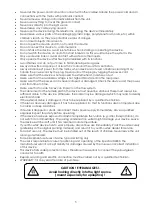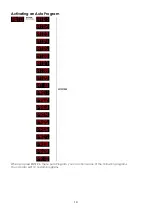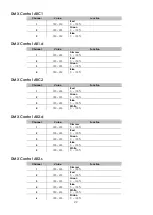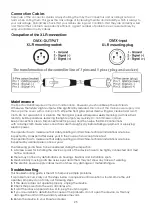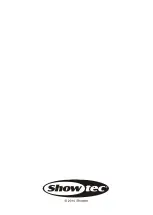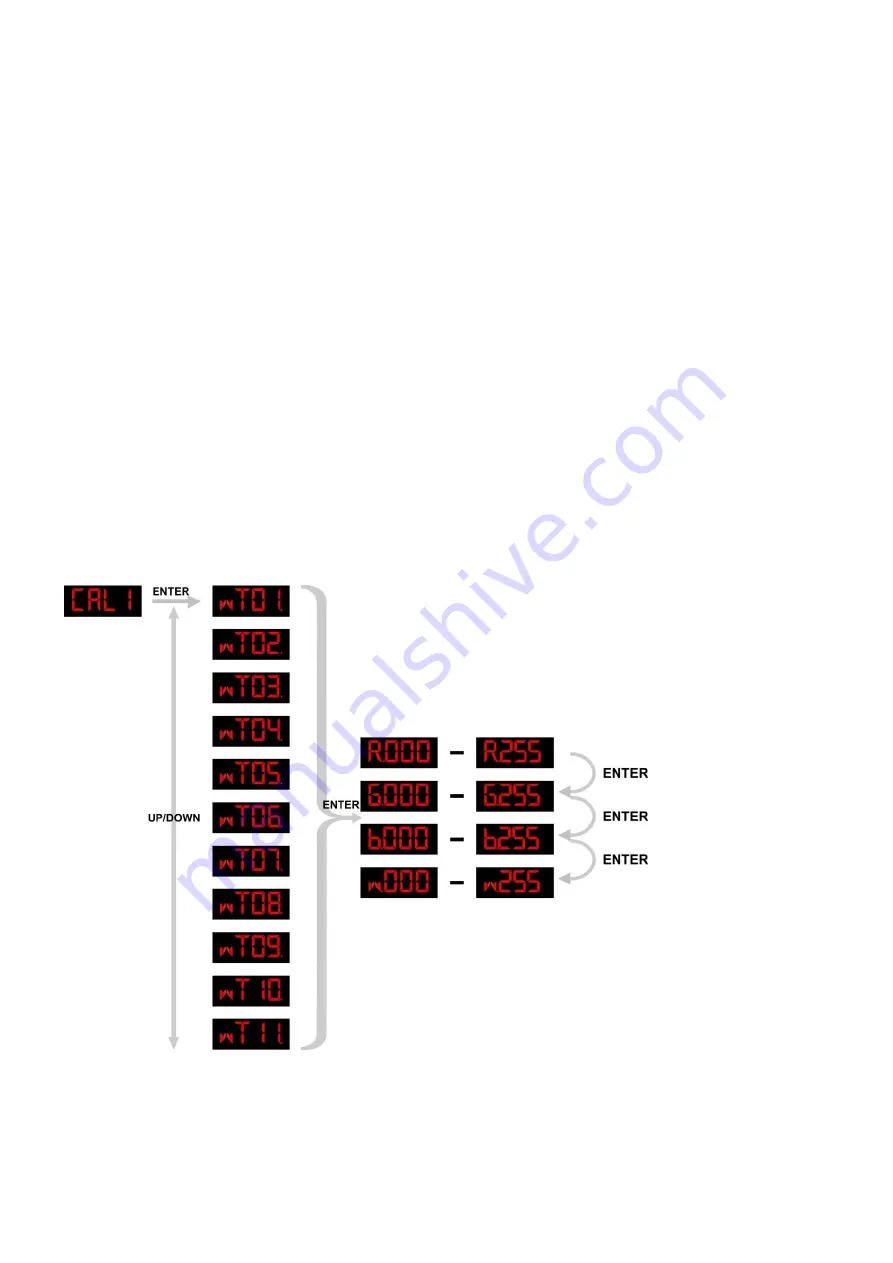
17
1)
Enter UPLD
to upload the custom programs from the current MASTER device to all SLAVE devices.
In order to activate the upload function the password must be entered.
Password
:
UP > DOWN > UP > DOWN.
Then press ENTER to confirm your password.
When uploading the MASTER and SLAVE units will light up YELLOW.
If an error occurs when uploading the MASTER and/or SLAVE devices will light up RED.
When uploading one of the custom programs has been successful, the MASTER and SLAVE devices will
light up GREEN.
2)
In order to reset the custom modes to its default values select REST.
3)
Enter the ID Mode and select On in order to allow ID address function.
4)
When you have selected
RGBW
to ON, RGB TO WHITE has been set.
This means RGB = 255, 255, 255. The color is displayed as you have calibrated the specific color in menu
CAL2
RGBW
.
When it is set to
NO
, on RGB = 255,255,255, the RGB values are not adjusted and the output is most
powerful. The
RGB
’
s parameter can be adjusted in
CAL2
.
5)
Enter
POW
menu to choose
NORM
or
HIGH
power operation mode.
When the Spectral D4000 is in normal mode, the power consumption is about 90W. In high mode, it is
about 150W.
6)
Enter DIM Mode to select a certain dimmer mode and dimmer speed.
When DIMMER is set to OFF, then RGBW and the MASTER DIMMER are linear.
Dim 1/2/3/4 are speed modes of the non linear dimmer. DIM1 is fastest, and DIM4 is slowest.
The DIM
setting doesn not have any effect in STAG
mode.
White Settings
• Enter
CAL1 menu
to select the white colors of a certain color temperature.
• There are 11 pre-programmed White colors that can be edited by using RED, GREEN, BLUE and WHITE.
Summary of Contents for Spectral D4000
Page 1: ...Spectral D4000 IP67 ORDERCODE 43504 ...
Page 14: ...12 MENU OVERVIEW ...
Page 26: ...24 Beam Angles ...
Page 29: ......