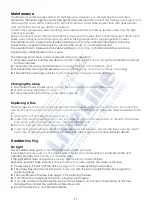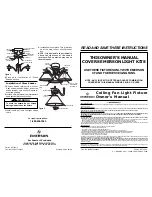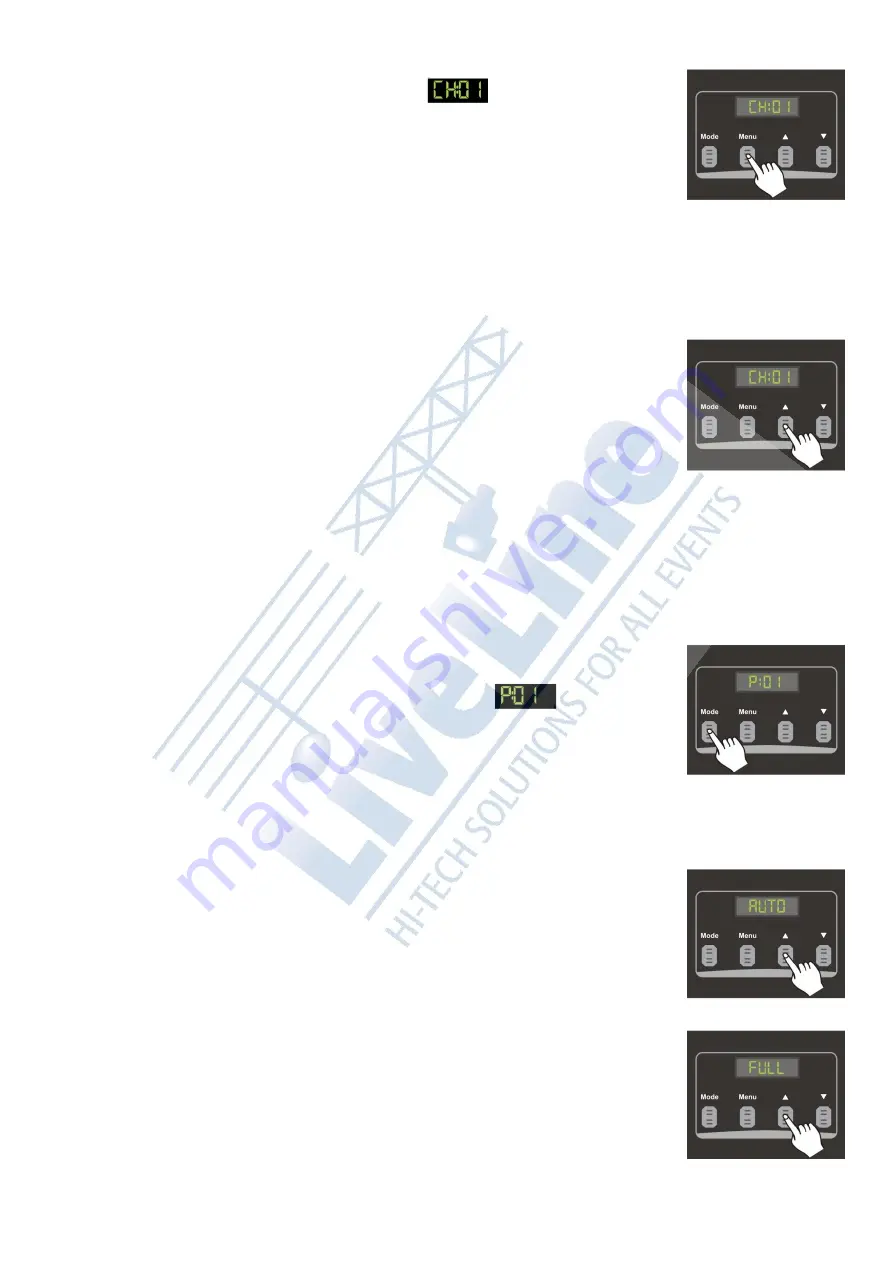
13
Setting the Channel Mode
1)
Press the
MENU
button, until the display shows .
2)
Channel mode is indicated by an “
CH
” followed by 2 digits (
01
,
02
,
05
or
10
) in
the LED Display.
You can press the
UP
/
DOWN
buttons to set 4 different DMX Modes.
3)
You cannot use the
MENU
Button to select the Channel Mode, unless you have
selected the DMX Operation Mode.
4)
Once you have activated the Channel Mode, you can push the
UP
or
DOWN
button to change the setting from
01
,
02
,
05
or
10
.
5)
When
CH:01
is shown in the display, all channels will be controlled by one DMX
Channel.
6)
When
CH:02
is shown in the display:
Channel 1-5 will be controlled by DMX Channel 1
Channel 6-10 will be controlled by DMX Channel 2.
7)
When
CH:05
is shown in the display:
CH1 and CH 2 will be controlled by DMX Channel 1.
CH3 and CH4 will be controlled by DMX Channel 2.
CH5 and CH6 will be controlled by DMX Channel 3.
CH7 and CH8 will be controlled by DMX Channel 4.
CH9 and CH10 will be controlled by DMX Channel 5.
You have a total of 5 DMX Channels available.
8)
When
CH:10
is shown in the display, each light will be individually controlled by
one DMX Channel.
Note
: Default setting is CH:10; this means 10 DMX Channels, so every light is individually controllable.
CHASE Mode
You can only use this mode, when you are using the device as a Chaser. The unit has 16 built-in
programs, Auto and Full. You can select any of these programs to create a chase for a lightshow.
You can also control the program’s chase speed.
1)
Press and hold the
MODE
button for 5 seconds, until the display starts blinking.
2)
Press the
MODE
or
MENU
button, until the display shows .
Chase mode is indicated by a “
P
” followed by 2 digits (01-16) in the LED
Display.
If the Display shows “
A
”, you are in the wrong mode (DMX Mode).
If the Chase Mode has been activated, the Chase program Mode starts and
this is the Default setting.
3)
Once you have activated the Chase Mode, you can push the
UP
/
DOWN
buttons to change the
setting from 01-16, Auto or Full.
4)
You can select any of these settings to run at a single time.
Auto
1.
The Sunstrip Active will play all built-in programs, one after the other.
2.
The dimmer must also be set, for this function to work,
d>000
.
Full
1.
All 10 lights on the Sunstrip Active will light up and remain ON at 100% output.
2.
The dimmer must also be set, for this function to work,
d>000
.
Summary of Contents for Sunstrip Active MKII
Page 1: ...Sunstrip Active MKII ORDERCODE 30714 ...
Page 22: ......