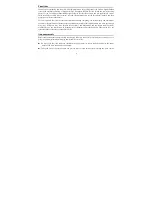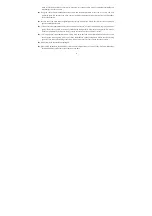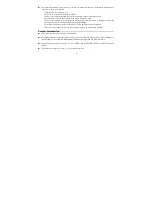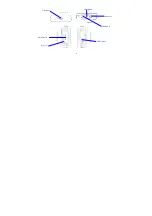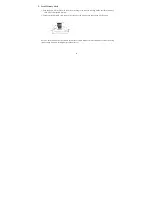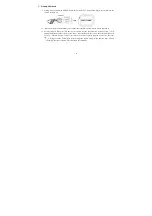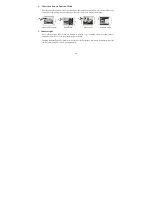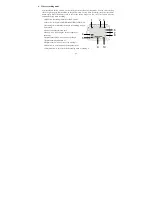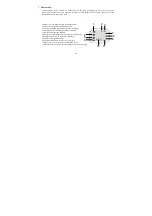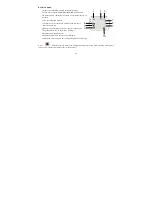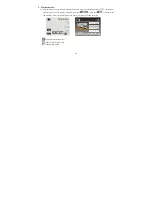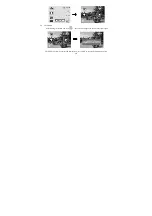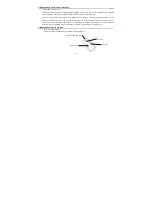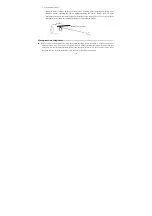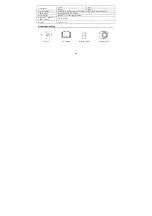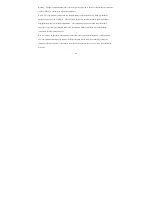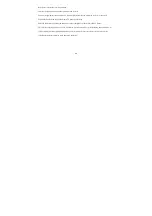11
6. Video recording mode
After turning on the DV camera, it will directly get to the video recording mode. You can start recording
videos by pressing the shutter button in the preview state. To stop video recording, just press this shutter
button again. When the memory card is full or the battery drops to a low level, the camera will also
automatically stop video recording:
1 Mode icon: indicating currently in the AVI mode.
2 Video size: available in FHD/HD(60FPS)/HD(30FPS)/VGA.
3 Recording time: indicating the length of remaining time to
be recorded.
4 Icon of setting the time and date.
5 Battery icon: indicating the current capacity of
the battery.
6 Digital zoom-in icon: to zoom in by clicking it.
7 Digital zoom magnification (x).
8 Digital zoom-out icon: to recover by clicking it.
9 Menu icon: to be activated by clicking other icons.
10 Playback icon: to activate the corresponding menu by clicking it
.
3
2
1
8
7
6
5
4
10
9
Summary of Contents for DVH528
Page 1: ...SPORTSCAM USER MANUAL ...