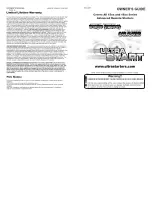P/N 1127747 Rev. A
10
Renaming Control Module Outputs (Output A & Output B)
Renaming Outputs (Outputs A and B):
In addition to giving LiteALL™ module a custom name on your
SMART2™ remote, you can also rename each output displayed
on operational screen by following this procedure:
FIGURE 13
FIGURE 14
SETUP MENU
TO MAIN MENU
DEFAULT DEVICE
DEVICE ORDER
ADD DEVICE
EDIT DEVICE
DELETE DEVICE
INFORMATION
FIGURE 15
EDIT DEVICE
BACK TO SETUP
TARP
FRONT HOPPER
BACK HOPPER
LIGHTS
FIGURE 16
FIGURE 17
FIGURE 18
STEP 2:
Arrow to
Edit Device
and press Select.
STEP 3:
Use arrow buttons to highlight LiteALL™ device you
wish to edit, then press Select.
STEP 4:
Highlight
Name
Outputs
and press Select.
STEP 5:
Arrow up or down to highlight back arrow symbol and
press Select to delete unwanted characters.
STEP 6:
Arrow up or down to desired characters and enter by
pressing Select. When done, arrow to
Accept
and
press Select.
STEP 7:
Remote will confirm name has been changed. Press
Select button to finish.
delete
unwanted
characters
with
this
symbol
STEP 1:
From Main Menu, arrow to
Setup
and press Select.
OUT A
NAME CHANGED
SELECT CONTINUE
STEP 8:
Repeat steps 5 through 7 for OUTPUT B.
MAIN MENU
SETUP
TARP
FRONT HOPPER
BACK HOPPER
LIGHTS
output
nAmes
Are
limited
to
six
chArActers
NAME OUTPUT A
OUT A
ACCEPT
CANCEL
ABCDEFGHIJKLM
NOPQRSTUVWXYZ
0123456789<_
EDIT DEVICE
LIGHTS
BACK TO SETUP
CHANGE NAME
NAME OUTPUTS
DEFAULT MODE
SET TO LEARN
DELETE DEVICE
NAME OUTPUT A
LIGHT1
ACCEPT
CANCEL
ABCDEFGHIJKLM
NOPQRSTUVWXYZ
0123456789<_
Summary of Contents for LITEALL SMART2 Remote
Page 1: ...P N 1127747 Rev A SMART2 Remote ...
Page 16: ......