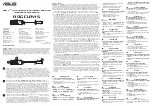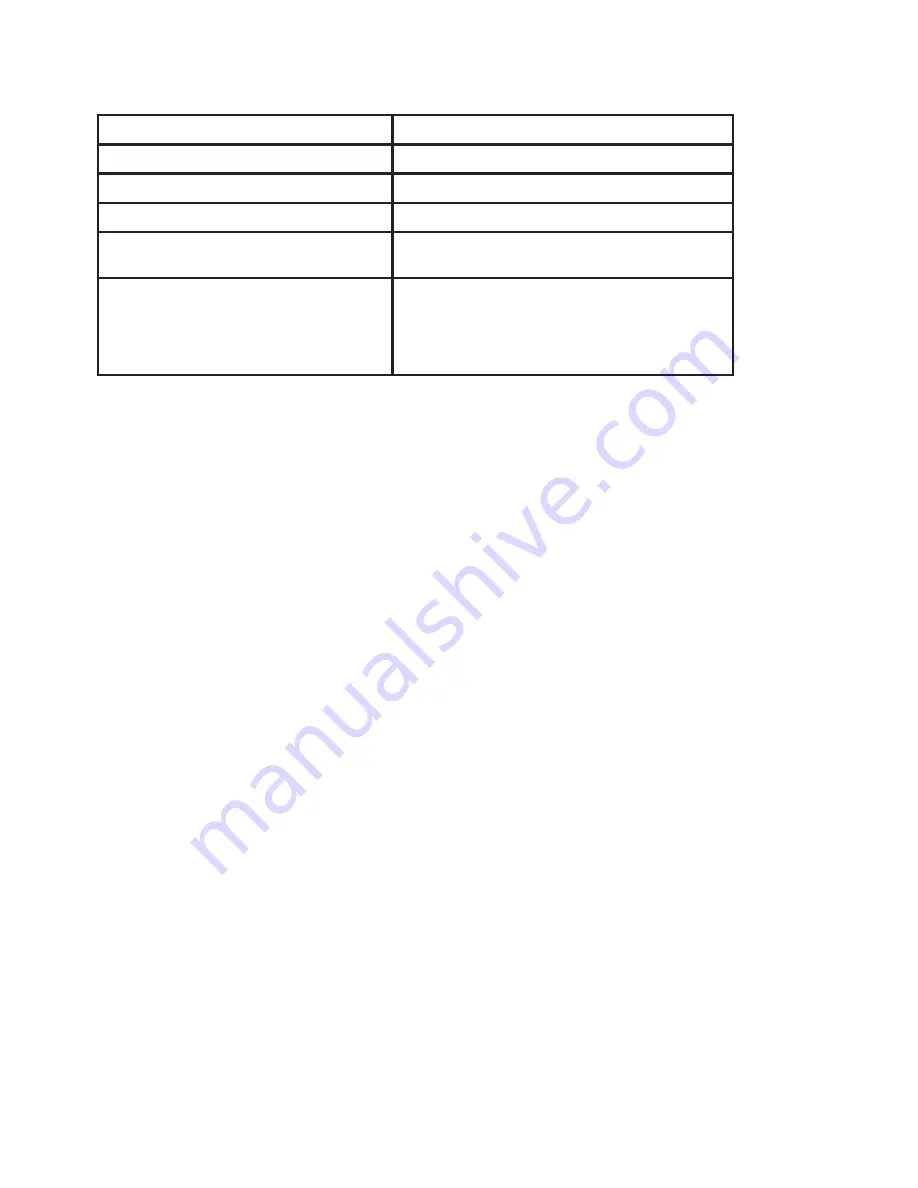
12
Problem
Solution
No USB power indicator light
Verify port is powered USB 1.1 or 2.0.
No sound in headphones
Turn up the VOLUME or MIC GAIN thumb slider.
Sound is distorted
Turn down MIC GAIN, or set pad switch.
Source sounds delayed
Turn off software monitoring in the computer
software.
Headphones are not loud enough
Windows:
From Control Panel, choose Sound and
Audio Devices, select Audio tab, click Volume un
-
der Sound playback and turn up Volume Control.
Mac:
From System Preferences, Choose Sound,
Select Output tab and turn up Output volume.
Troubleshooting
General Rules for Use
Aim the microphone toward the desired sound source (such as the talker, singer, or instrument) and away
•
from unwanted sources.
Place the microphone as close as practical to the desired sound source.
•
Work close to the microphone for extra bass response.
•
Use only one microphone to pick up a single sound source.
•
Use the fewest number of microphones as practical.
•
Keep the distance between microphones at least three times the distance from each microphone to its
•
source.
Place microphones as far as possible from reflective surfaces.
•
Add a windscreen when using the microphone outdoors.
•
Avoid excessive handling to minimize pickup of mechanical noise and vibration.
•
Do not cover any part of the microphone grille with your hand, as this will adversely affect microphone
•
performance.