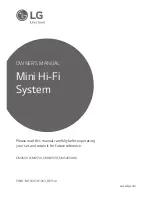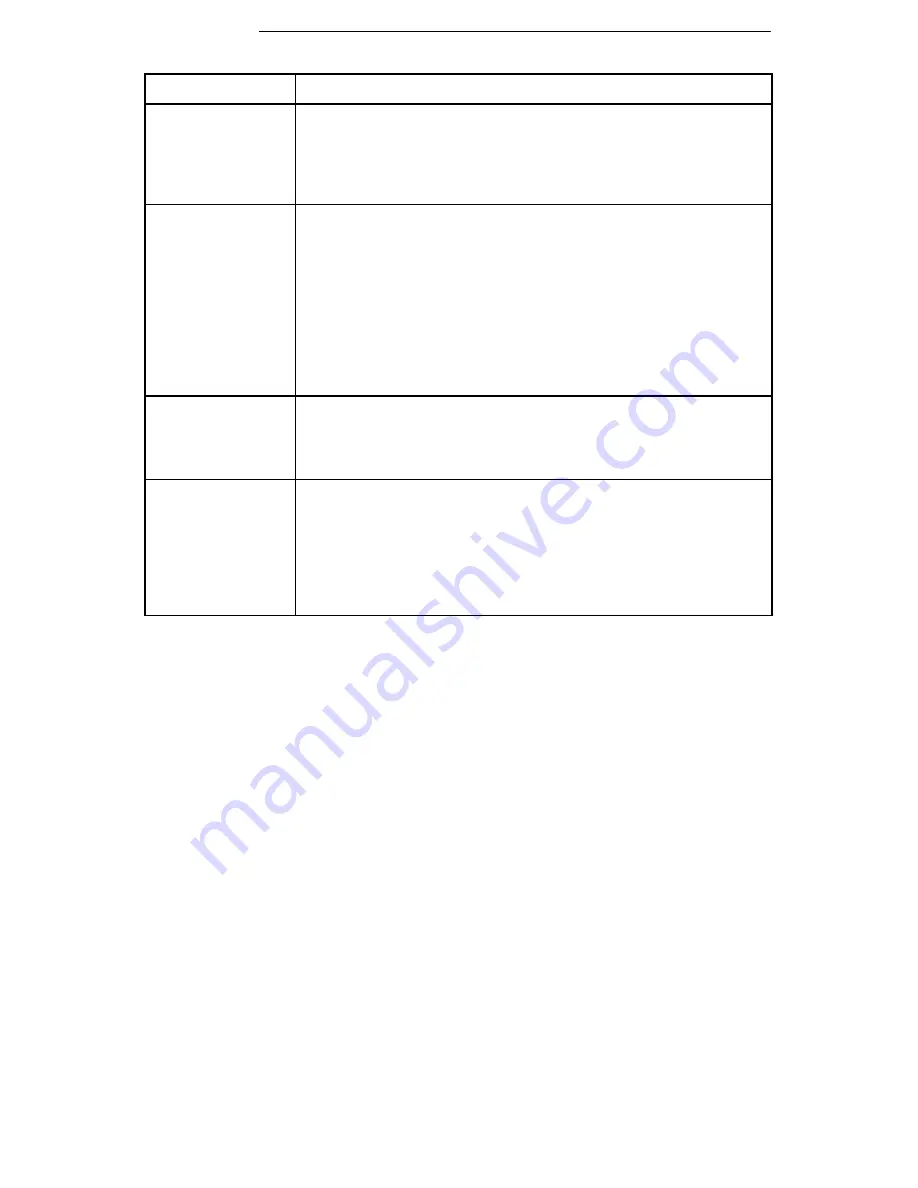
ENGLISH
32
Problem
Solution
No receiver sound;
RF and Audio Level
meter LEDs glow-
ing.
Turn up the receiver audio output Level control.
Check for proper connection between receiver and microphone
mixer.
Talk into the microphone and observe the receiver audio level
LEDs. If they glow, the problem is elsewhere in the sound system.
Received signal is
noisy or contains
extraneous sounds
with transmitter on.
Check transmitter Power/Battery Fuel Gauge and replace battery
if power is low.
Remove local sources of RF interference, such as lighting equipment.
If using a guitar or other instrument, make sure it is connected to
the U1 with a Shure WA302 adapter cable.
Two transmitters may be operating on the same frequency. Locate
and turn one off or change frequency.
Signal may be too weak. Reposition antennas closer to the trans-
mitter.
Adjust receiver squelch control.
Noise from receiv-
er with transmitter
off.
Adjust receiver squelch control.
Remove local sources of RF interference, such as lighting equipment.
Try using another frequency.
Reposition the receiver or antennas.
Momentary loss of
sound as transmit-
ter is moved
around performing
area.
Reposition receiver and perform another “walkthrough” test and
observe the RF level or Diversity signal indicators. If audio drop-
outs persist, mark these “dead spots” in the performing area and
avoid them during the performance.
Decrease squelch control setting, even though noise in “dead
spots” may increase slightly.
Move antennas to a remote location (use UA830 kit).
SPECIFICATIONS
Refer to the supplement that came with your system.
LICENSING INFORMATION
Changes or modifications not expressly approved by Shure Incorporated could void
your authority to operate the equipment. Licensing of Shure wireless microphone equip-
ment is the user’s responsibility, and licensability depends on the user’s classification
and application, and on the selected frequency. Shure strongly urges the user to contact
the appropriate telecommunications authority concerning proper licensing, and before
choosing and ordering frequencies other than standard frequencies.
Summary of Contents for UHF WIRELESS microphone system
Page 1: ......