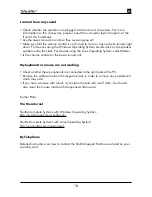Remote control & receiver
You can operate your PC from your sofa by using a wireless remote control. Functions
can be triggered with just a few key-strokes (e.g. to start a DVD film). The receiver
for the remote control signals must be visible to the remote control. In some PCs this
receiver is integrated into the front panel and in others it is an external module.
Help and Support
Remember that the „Help“ function is always available to you if you require answers to
your questions or have problems with the operating system or your computer.
You can access Help by:
Pressing the F1 key, if you are on the desktop interface
•
Troubleshooting
My Shuttle Mini-PC Complete System will not start
Check whether the Shuttle Mini-PC Complete System is turned on.
•
Check whether the power cable is connected and the power socket is turned on.
•
Nothing is displayed on the screen
Check whether the monitor is turned on.
•
Check whether the monitor is connected to the VGA/DVI/HDMI-output at the back
•
of your Shuttle Mini-PC Complete System.
Does your Shuttle Mini-PC Complete System have more than one VGA/DVI/HDMI-
•
output? If so, it could be that you have connected the monitor with the wrong output.
Check whether the monitor is connected and is receiving power.
•
EN
17