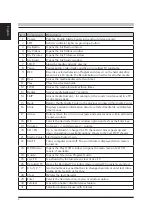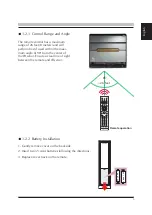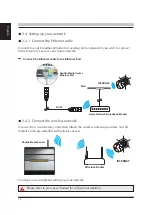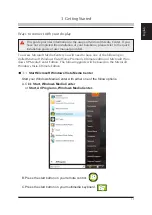Reviews:
No comments
Related manuals for Media Center

Verve 215
Brand: Fbt Pages: 16

HiMaxx
Brand: Fbt Pages: 36

OCTOPUS Multi-Room
Brand: Opus Technologies Pages: 12

DIN-100AT
Brand: J.W. Davis Pages: 2

AXESS 180
Brand: salmson Pages: 16

COMBO210
Brand: Ibiza sound Pages: 40

MET1339
Brand: MET Pages: 4

STANDUP-PRODJ
Brand: Ibiza sound Pages: 50

S-65
Brand: Real-El Pages: 6

Olive 2
Brand: Olive Pages: 44

AS 9400
Brand: Magnavox Pages: 12

SM- MSD11
Brand: SoundMax Pages: 43

ASB-0417
Brand: Bauhn Pages: 2

00173139
Brand: Hama Pages: 74

HOMERTON 2
Brand: MAJORITY Pages: 26

MS-1060
Brand: Sven Pages: 12

K-525
Brand: Kenwood Pages: 27

KD-491FC
Brand: Kenwood Pages: 12