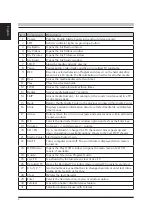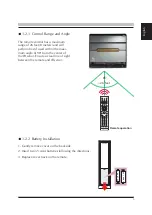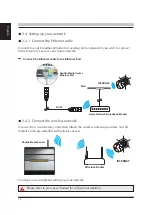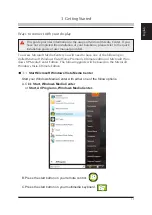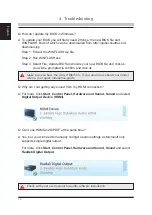5
English
.2. Control Range and Angle
The remote control has a maximum
range of 26 feet (8 meters) and will
perform best if used within the maxi-
mum angle of 90
o
from the center of
the IR senor. Ensure a clear line of sight
between the remote and IR senor.
.2.2 Battery Installation
. Gently remove cover on the backside.
2. Insert two (2) AAA batteries following the directions.
3. Replace cover back on the remote.
+
A
A
A
1.
5V
-
+
A
A
A
1.5
V
-
90
~26 feet
o
HOME THEATER
Remote operation