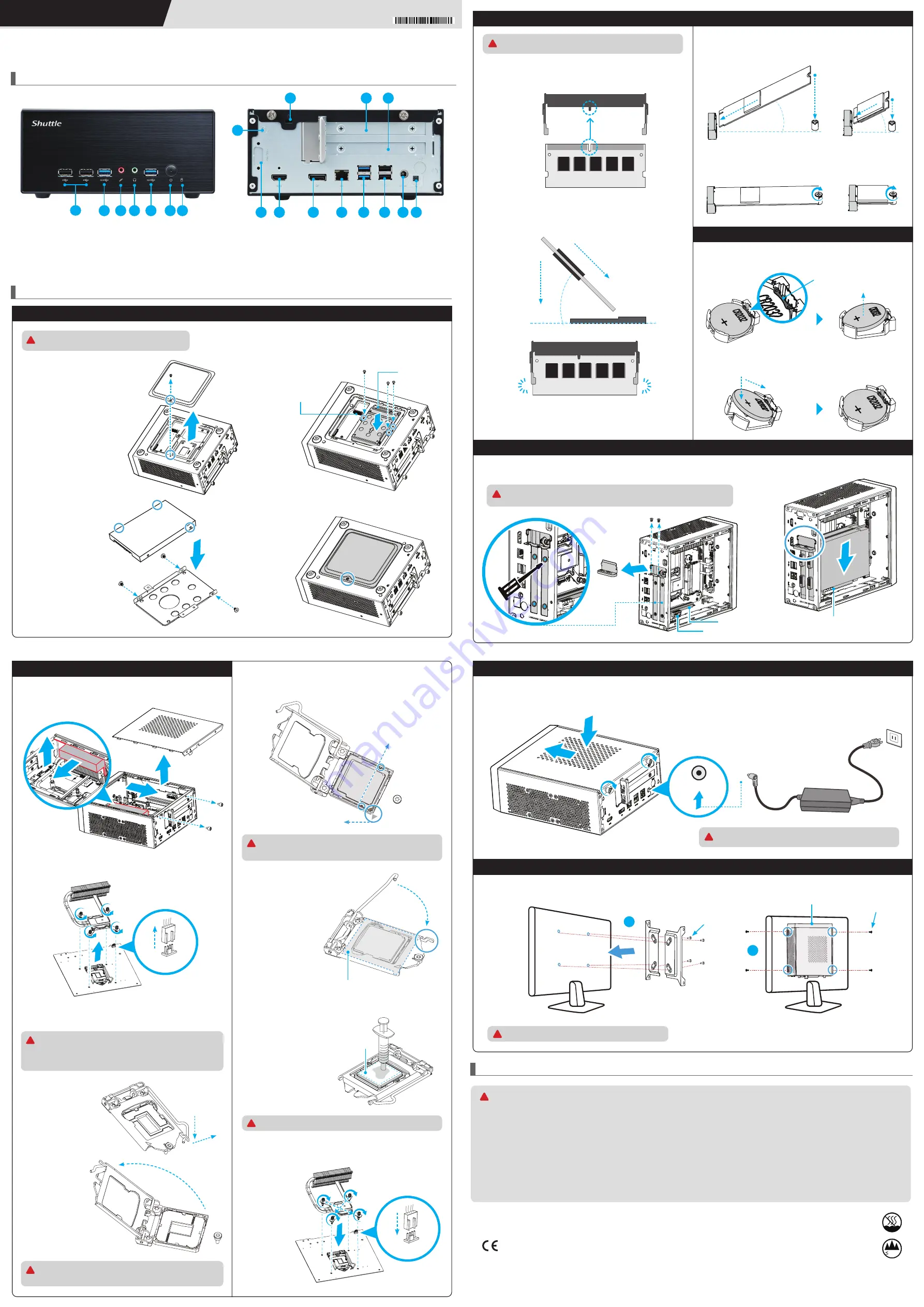
2
3
4
2
5 6
1
XH510G2 Quick Guide
快速安裝指南 Kurzanleitung Guide rapide Guía rápida
クイックガイド Kраткое руководство 快速安裝指南
Product Overview
產品外觀 \ Produktübersicht \ Présentation du produit \ Resumen del producto \ 製品概要 \ Обзор продукта \ 产品外观
Hardware Installation
硬體安裝
\ Hardware Installation \ Installation du matériel \ Instalación de hardware \
ハードウェアのインストール
\ Установка оборудования \
硬件安装
L
The product’s colour and specifications may vary from the actually shipping product.
1. USB 2.0 Ports
2. USB 3.2 Gen1 Type-A Ports
3. MIC-in
4. Headphones
5. Power switch / Power LED
12. Clear CMOS & Power Button & +5V
13. Perforation for optional WLAN (optional)
14. PCIe x16 slot
15. PCIe x1 slot
16. Kensington
®
Lock hole
6. Hard disk drive LED
7. COM port (optional)
8. HDMI 2.0 Port
9. DisplayPort
10. LAN Port
11. Power Jack (DC IN)
For safety reasons, please ensure that the power
cord is disconnected before opening the case.
!
2. Unfasten the four ICE module attachment screws and unplug the fan
connector. Remove the ICE module from the chassis and put it aside.
3. Unlock and raise
the socket lever.
Follow the steps below to correctly install the CPU into the
motherboard CPU socket.
5. Please orientate the CPU correctly and align the CPU notches
with the socket alignment keys. Make sure the CPU sits perfectly
horizontal, then push it gently into the socket.
4. Lift the metal load
plate off the CPU
socket.
6. Tear off the protective membrane
from the metal load plate.
Close the metal load plate, lower
the CPU socket lever and lock in
place.
7. Spread thermal paste evenly
on the CPU surface.
8. Screw the ICE module to the motherboard. Note to press down
on the opposite diagonal corner while tightening each screw.
9. Connect the fan.
!
More information on this product can be found at: https://bit.ly/XH510G2
更多本產品資訊,請蒞臨:https://bit.ly/XH510G2
Weitere Informationen zu diesem Produkt finden Sie unter: https://bit.ly/XH510G2
Pour plus d'informations sur ce produit, visitez: https://bit.ly/XH510G2
Puede encontrar más información sobre este producto en: https://bit.ly/XH510G2
本製品の詳細な情報については、次のURLより確認頂けます。https://bit.ly/XH510G2
Для получения дополнительной информации об этом продукте перейдите по ссылке: https://bit.ly/XH510G2
更多本产品信息,请访问:https://bit.ly/XH510G2
Safety Information
安全資訊 \ Sicherheitshinweise \ Informations de sécurité \ Información de seguridad \ 安全に関する情報 \ Информация о безопасности \ 安全信息
2. Install the M.2 device into the M.2 slot and secure with the screw.
1. Locate the M.2 key slots on the motherboard.
M.2 2242/2260/2280 M key slot
M.2 2230 E Key slot
Slope angle
a
b
Slope angle
M.2 2230 E Key slot
M.2 2242/2260/2280 M key slot
1. Locate the SO-DIMM slots on the motherboard.
2. Align the notch of the memory module with the one of the relevant
memory slot.
3. Gently insert the module into the slot in a 45-degree angle.
4. Carefully push down the memory module until it snaps into the
locking mechanism.
5. Repeat the above steps to install an additional memory module,
if required.
Latch
Latch
Notch
Cutout
SO-DIMM slot
45-degree
angle
a
b
2. Complete.
1. Replace the cover and tighten the thumbscrews, then connect the power cord.
53R-XH5103-2001
1. Turn your XH510G2 upside down,
then unscrew one screw of the
HDD/SSD cover and remove it.
2. Mount the HDD/SSD into the
bracket with three screws.
3. Tear off the adhesive tape of the HDD cable. Install the
HDD or SSD in the chassis using its bracket. Affix with
three screws and connect the HDD or SSD with an
HDD/SSD cable. Install the M.2 SSD, if required (refer step D).
4. Replace the HDD/SSD cover and refasten the screw.
b
FAN1
a
a
b
Thermal Paste
application area
a
b
c
d
e
1. Unscrew these two thumbscrews of the chassis cover, slide the
cover backwards and upwards. Then remove the EPE protective
foam from the top of the thermal fins.
a
c
d
e
f
M.2 M KEY connector
(For 2280 SATA port only)
HDD/SSD cable
b
c
This device complies with Part 15 of the FCC Rules. Operation is
subject to the following two conditions: (1) this device may not cause
harmful interference, and (2) this device must accept any interference
received, including interference that may cause undesired operation.
This device meets the requirements for the EU conformity in
accordance to the currently valid EU directives.
Dieses Produkt erfüllt die Anforderungen für die EU-Konformität
entsprechend der aktuell geltenden EU-Richtlinien.
Ce produit répond aux exigences de la conformité UE suivant les
directives européennes actuellement en vigueur.
注意 :
仅适用于在非热带气候条件下安全使用 , 在热带气候条件下使用时 ,
可能有安全隐患。
注意 :
允许产品使用的最高环境温度为 40℃。
注意 :
仅适用于海拔 2000m 以下安全使用 , 在海拔 2000m 以上使用时 ,
可能有安全隐患。
All bundled parts, power cord included, shall not be used without this product.
電源ケーブル等、すべての付属品は本機以外ではご使用になれません。
2000m
1. Unfasten the expansion slot bracket screw.
Remove the back panel bracket and put it aside.
2. Install the PCIe x1 / PCIe x16 card into the
PCIe x1 / PCIe x16 slots.
c
a
b
DC-IN
a
b
1
XH510G2
Front Panel
2
PCIe x1 slot
Follow the steps 1-2 to install the VESA mount.
b
a
E. How to change the battery
1. Use a flat-blade screwdriver to gently pry the metal tab to disengage
the battery from the battery holder.
2. Install the new battery, press it on the battery holder keeping
the positive side facing top.
Metal tab
a
b
M3x7 * 4pcs
M4x10 * 4pcs
7
8
9
10
2
1
11 12
13
16
A. HDD/SSD and USB Installation
D. M.2 Device Installation
C. Memory Module Installation
F. Installation of Expansion Card
B. CPU and ICE Module Installation
G. Complete
H. Installation of VESA Mount
15
a
b
a
b
a
d
DO NOT touch the socket contacts. To protect the CPU socket,
always use the protective socket covver when the CPU is not
installed.
!
This CPU socket is fragile and can easily be damaged. Always
use extreme care when installing a CPU and limit the number of
times you remove or change the CPU. Before installing the CPU,
make sure to turn off the computer and unplug the power cord
from the power outlet to prevent damage of the CPU.
!
c
b
c
f
FAN1
Tear off the protective membrane
a
b
c
Please be aware of the CPU orientation, DO NOT force the
CPU into the socket to avoid bending of pins on the socket and
damage of CPU!
!
Triangle Pin1 Marking on the CPU
Align the CPU notches with
the socket alignment keys.
Please do not apply excess amount of thermal paste.
!
This motherboard does only support 1.2 V DDR4 SO-DIMM
memory modules.
!
The maximum permitted size for display cards is 208.5 mm x 120 mm x 45 mm.
The display cards must be installed on the riser card, not on the motherboard.
!
Please press the "Del" key while booting to enter BIOS. Here,
please load the optimised BIOS settings.
!
a
b
Supports 75x75 mm and 100x100 mm VESA standard.
!
Incorrectly replacing the battery may damage this computer.
Replace only with the same or equivalent as recommended by Shuttle.
Dispose of used batteries according to the manufacturer’s instructions.
更換電池方式錯誤可能會損壞本電腦以及引發爆炸、火災或其他危險。
僅能依 Shuttle 的建議 , 以相同或同等的電池更換。
請依照製造商的使用說明處理廢電池。
Das unkorrekte Austauschen der Batterie kann diesen Computer beschädigen.
Ersetzen Sie die Batterie nur durch den von Shuttle empfohlenen Typ oder
ein gleichwertiges Modell. Entsorgen Sie gebrauchte Batterien gemäß den
Herstellerangaben.
Ne pas replacer correctement la pile peut endommager l'ordinateur.
Remplacez-la uniquement par un modèle identique ou un équivalent
comme recommandé par Shuttle. Débarrassez-vous des piles usagées
d’après les instructions du constructeur.
La sustitución incorrecta de la batería puede dañar este equipo.
Sustituya la batería únicamente por una igual o equivalente recomendada por
Shuttle. Deseche las baterías usadas según las instrucciones del fabricante.
バッテリを間違ってセットすると、このコンピュータが損傷する原因となり
ます。交換する際は、Shuttle が推奨するバッテリと同じものまたは同等のも
のだけを使用するようにしてください。使用済みバッテリは、メーカーの指示
に従って処分してください。
Неправильная замена батареи может привести к повреждению компьютера. Батарея
должна соответствовать стандарту производителя Shuttle или быть идентичной преды
дущей. Утилизация использованной батареи должна следовать инструкции производи
теля.
更换电池方式错误可能会损坏本电脑。
仅能依 Shuttle 的建议 , 以相同或同等的电池更换。
请依照制造商的使用说明处理废电池。
!
E
P
E
e
d
14
PCIe x16 slot
Supports two single-slot expansion cards
PCIe x16 + PCIe x1. Supports one dual-slot
PCIe x16 card (which occupies both PCIe slots).





















