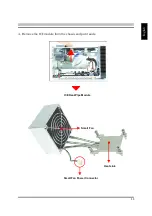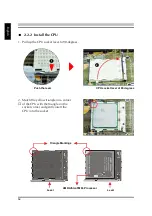PNP/PCI CONFIGURATIONS ...................................................................... 49
PC HEALTH STATUS .................................................................................. 51
Frequency/Voltage Control ........................................................................... 53
LOAD FAIL-SAFE DEFAULTS ..................................................................... 54
LOAD OPTIMIZED DEFAULTS ..................................................................... 54
SET PASSWORD ........................................................................................ 55
SAVE & EXIT SETUP .................................................................................. 56
EXIT WITHOUT SAVING .............................................................................. 56