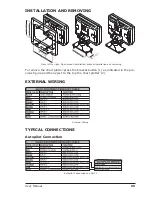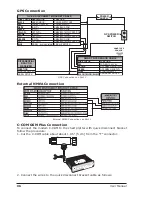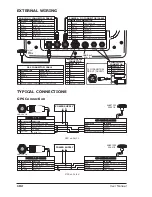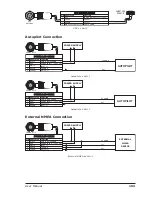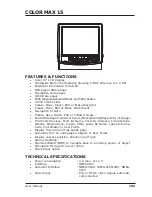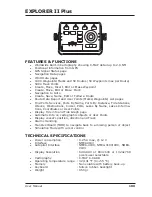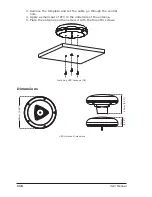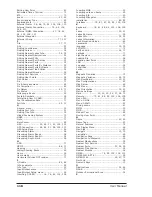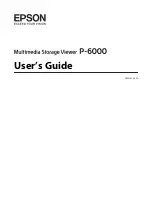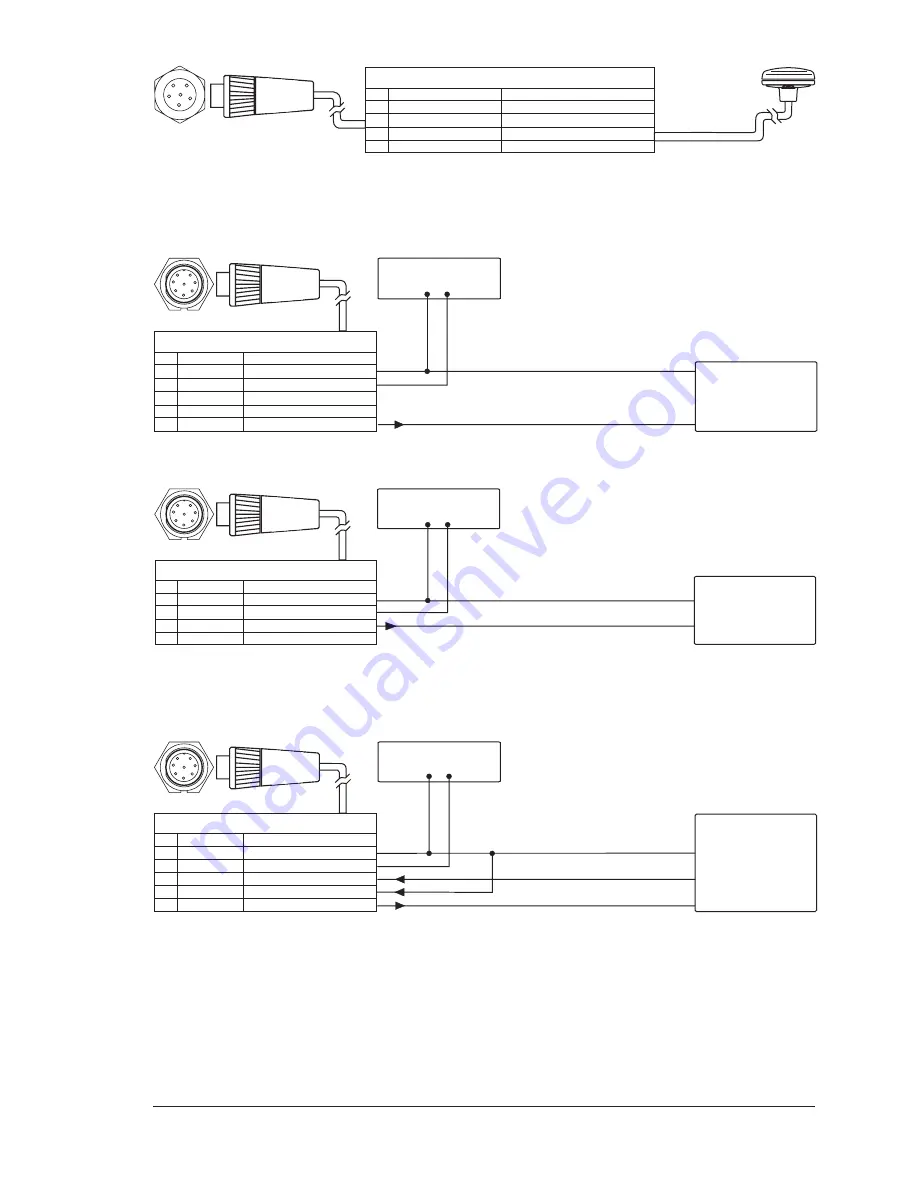
103
User Manual
SMART GPS
SENSOR
GPS SENSOR CABLE
GPS SENSOR CABLE
POWER (10-35 Vdc)
GPS RX+
GPS TX+
GND COMMON
RED
GREEN
BROWN
BLACK/YELLOW/SHIELD
PIN
1
2
3
6
GPS
ANTENNA
1
2
3
4
5
6
WIRE COLOR
FUNCTION
GPS on Port 3
Autopilot Connection
POWER & I/O
POWER SUPPLY
1
POWER & I/O CABLE
POWER & I/O CABLE
PWR-/GND/COMMON
POWER INPUT+ (10-35 Vdc)
INPUT 1+
COMMON
OUTPUT 1+
BLACK
RED
WHITE
GREEN
YELLOW
PIN
1
2
3
4
6
WIRE COLOR FUNCTION
- +
AUTOPILOT
COMMON
RX+
Autopilot on Port 1
POWER & I/O
POWER SUPPLY
- +
1
POWER & I/O CABLE
POWER & I/O CABLE
PWR-/GND/COMMON
POWER INPUT+ (10-35 Vdc)
OUTPUT 2+
INPUT 2+
BLACK
RED
GRAY
BROWN
PIN
1
2
5
7
WIRE COLOR FUNCTION
AUTOPILOT
COMMON
RX+
Autopilot on Port 2
External NMEA Connection
EXTERNAL
NMEA
DEVICE
POWER & I/O
POWER SUPPLY
- +
1
POWER & I/O CABLE
POWER & I/O CABLE
PWR-/GND/COMMON
POWER INPUT+ (10-35 Vdc)
INPUT 1+
COMMON
OUTPUT 1+
BLACK
RED
WHITE
GREEN
YELLOW
PIN
1
2
3
4
6
WIRE COLOR FUNCTION
+
-
COMMON
TX+
RX+
External NMEA on Port 1
Summary of Contents for COLOR MAX 15
Page 20: ...22 User Manual...
Page 56: ...58 User Manual...
Page 58: ...60 User Manual...
Page 78: ...80 User Manual...
Page 84: ...86 User Manual...
Page 96: ...98 User Manual...