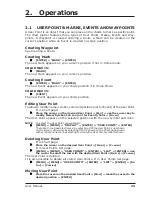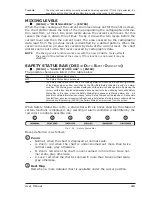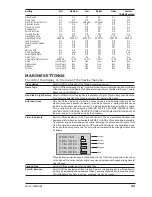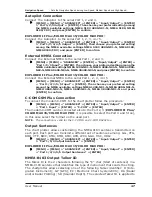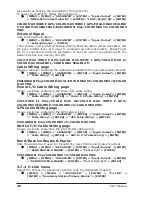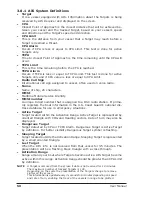37
User Manual
[MENU] + [MENU] + "ALARMS" + [ENTER] + "EXTERNAL ALARM" + [ENTER]
COLOR MAX 15:
Timer Alarm Menu
The Timer Alarm is activated when the defined time is expired. The Timer Value
and the counter direction can be set by the user.
[MENU] + [MENU] + "ALARMS" + [ENTER] + "TIMER ALARM" + [ENTER]
The possible choices are listed in the table below:
Timer Alarm
: Starts (On) or Stops (Off) the Timer Alarm counter.
Timer Value
: Enter the Timer Value (Hours Minutes Seconds Range 00:00:01 - 23:59:59).
Timer Reset
: Reset the Timer Value.
Timer Direction
: Set the Timer Direction UP or DOWN: when Timer Direction is set UP, the timer start from zero
and increases its value; the alarm is activated when the timer reaches the Timer Value entered
by the user. When Timer Direction is set DOWN, the count-down starts from the value set by the
user and decreases it's value. The Alarm is activated when the Timer value goes to zero.
2.10 USER C-CARD
The chart plotter allows to back up Marks, Routes and Tracks to a User C-CARD.
You can also restore the data to internal memory at a later time. This allows
virtually unlimited storage. The User C-CARD data storage is organized as a file
system.
User C-CARD page
To display the content of a User C-CARD inserted into the C-CARD slot of your
chart plotter:
[MENU] + [MENU] + "USER C-CARD" + [ENTER]
Fig.2.10 - User C-CARD Menu
Formatting User C-CARD
In order to be able to use a new User C-CARD you must format it first. This
operation prepares the User C-CARD to receive and store information:
[MENU] + [MENU] + "USER C-CARD" + [ENTER] + [C
ARTRIDGE
] + [F
ORMAT
]
NOTE
When a User C-CARD is formatted, all data saved on it will be deleted.
Saving File on User C-CARD
[MENU] + [MENU] + "USER C-CARD" + [ENTER] + [S
AVE
] + select the file
type to insert by using related soft key + insert the file name and type +
[ENTER]
When a certain type of data (Mark, Events, Route, Track) is saved, a new file is
created on a User C-CARD. The file contains all points of the selected type cur-
rently stored in the internal memory.
Summary of Contents for COLOR MAX 15
Page 20: ...22 User Manual...
Page 56: ...58 User Manual...
Page 58: ...60 User Manual...
Page 78: ...80 User Manual...
Page 84: ...86 User Manual...
Page 96: ...98 User Manual...