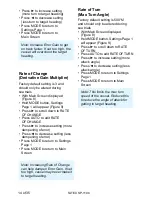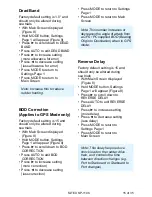Contents
Warning!
2
SP-110C Autopilot System
3
Initial Operational Settings (SP-110C) –
Without Rudder Feedback
17
Turn Ratio
18
Initial Operational Settings (SP-110CR) –
With Rudder Feedback
9
Compass Alignment
10
Rudder End Limits – Automatic Set Up
(Rudder Feedback Required)
11
Rudder End Limits – Manual Set Up
Main Screen Explained
22
Manual Steer Mode
22
Auto Steer Mode
23
GPS Steer Mode
24
Error Messages
25
(Rudder Feedback Required)
12
Rudder Ratio (Proportional Gain)
13
Rudder Sensitivity (Rudder Tolerance)
13
Error Gain (Integral Control Gain)
13
Rate of Change
(Derivative Gain Multiplier)
14
Rate of Turn (Max Turn Angle)
14
Dead Band
15
BOD Correction (GPS Mode)
15
Reverse Delay
15
Advanced Option s
(Recommended for Installers Only)
25
Steering Menu
26
Coms Menu
27
Elecom Menu (Compass Calibration)
27
GPS Menu (NMEA Corrections)
29
Factory Default
29
About
30
Setting up Your GPS Unit
30
Minimum Speed
16
Backlight Bright
16
Wind Mode
SP-110C Alarms
31
Definition of Terms
31
(Requires MWV NMEA Data Input)
16
Testing Procedure
32
Trouble Shooting
33
Declaration of Conformity
34
Warranty
35
Additional Information
35
Block Diagram of Full System
3
Pulse Size
18
Installation of System Components
3
Rate Tolerance
19
Display Unit
4
Period
19
Compass
5
Rate of Turn (Max Rudder Angle)
19
Rudder Feedback Unit
6
Dead Band
19
Rudder Feedback / GPS Wiring Diagrams 8
BOD Correction (GPS Mode)
20
GPS Wiring Connections
8
Reverse Delay
20
Hydraulic Reversing Motor Connection
9
Minimum Speed (Requires GPS SOG) 21
Mechanical Reversing Motor Connection 9
Backlight Bright
21
Solenoid Connection
9
Wind Mode
(Requires MWV NMEA Data Input)
21
Summary of Contents for SP-110C
Page 1: ...SP 110C Autopilot USER MANUAL IMPORTANT PLEASE RETAIN ONBOARD ...
Page 2: ... This page intentionally left blank ...
Page 9: ...6 of 35 SI TEX SP 110C ...
Page 21: ...SI TEX SP 110C 17 of 35 ...
Page 42: ......