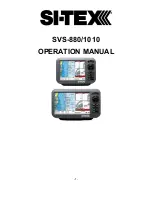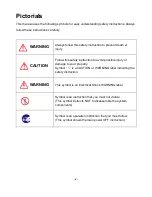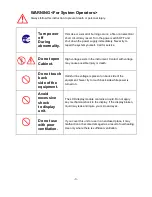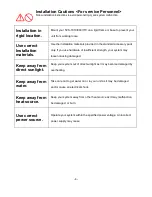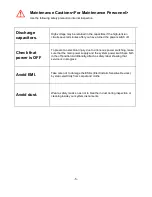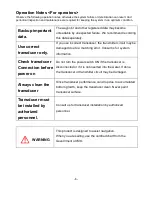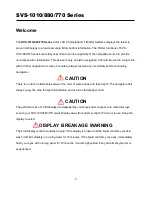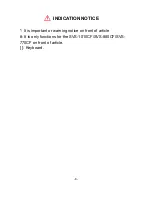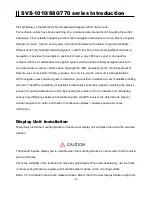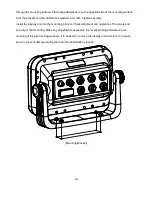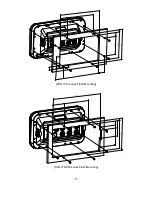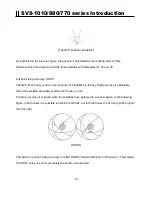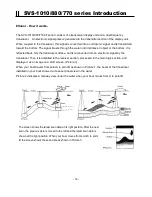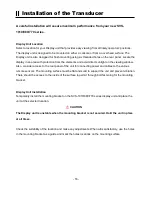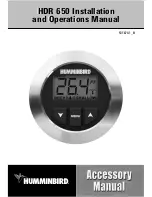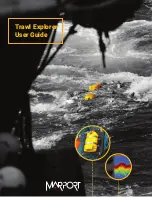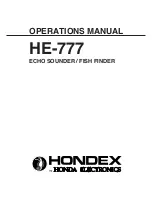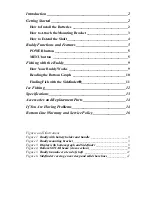- 14 -
SVS-1010/880/770 series Introduction
#Sonar - How it works-
The SVS-1010/880/770CF sonar consists of a transceiver display unit and a dual frequency
transducer. An electronic signal pulse is generated in the transmitter section of the display unit.
When coupled to the transducer, this signal is converted into an ultrasonic signal and is transmitted
toward the bottom. The signal travels through the water until it strikes an object or the bottom. It is
reflected back, hits the transducer surface, and is reconverted into an electronic signal by the
transducer. Then it is amplified in the receiver section, processed in the main logic section, and
displayed, as an image on a LCD screen. (Picture 3)
When your boat travels from point A to point B as shown in Picture 1, the beam of the transducer
installed on your boat showed a cross-sectional view in the water.
Picture 2 indicates a cutaway view under the water when your boat moves from A to point B.
The screen shows the latest scan data at its right position. After the next
scan, the previous data is moved to the left and the latest scan data is
shown at the right position. When your boat moves from point A to point
B, the screen shows the scan data as shown in Picture 3.
Summary of Contents for SVS-1010
Page 1: ...1 SVS 880 1010 OPERATION MANUAL...
Page 11: ...11 SVS 1010 series Flush Mounting SVS 770 880 series Flush Mounting...
Page 29: ...29 2 Specification of the connectors...
Page 32: ...32 3 3 Navigation Data page 3 3 1 Navigation Data Type1 3 3 2 Navigation Data Type2...
Page 43: ...43 Fig 1 6 3...
Page 55: ...55 2 9 Sorting MENU User data WPT List MENU Sorting the order of WPT s on the list...
Page 67: ...67 The maximum range of Correction Offset is 5nm...
Page 80: ...80 2 2 Detail Choose the AIS target and press ENTER 2 3 Goto Choose the AIS target and press...
Page 85: ...85...
Page 95: ...95...
Page 103: ...103...
Page 117: ...117...