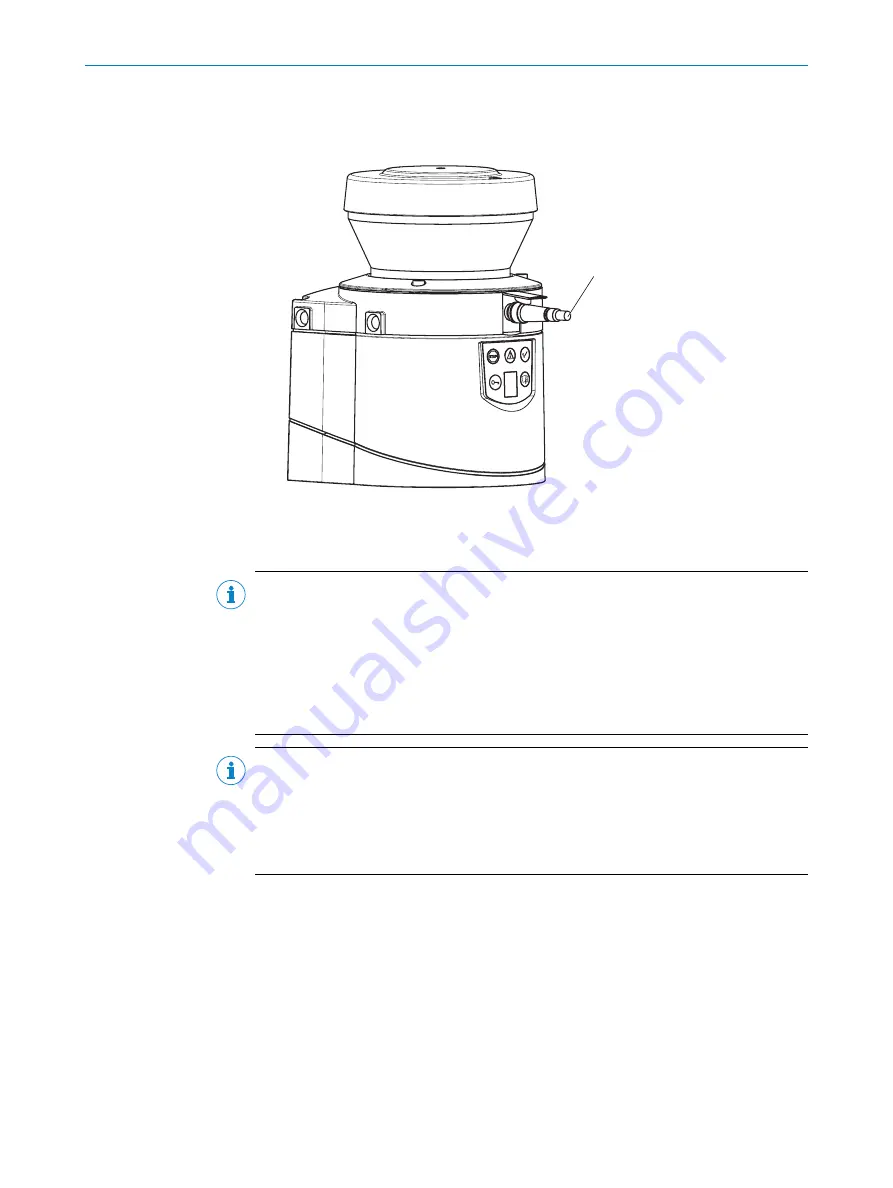
Approach
b
To configure and diagnose the device using the CDS, connect the PC to the config‐
uration connection of the safety laser scanner
1
.
1
Figure 57: Configuration connection
Complementary information
NOTE
•
Two service cables of different lengths are available for connecting the PC or note‐
book to the safety laser scanner (
see "Service cables", page 138
•
Make sure that the service cable is not laid close to powerful electrical drives or
cables carrying high currents. This will avoid EMC effects on the service cable.
•
The service cable must only be connected for configuration and diagnostics. The
service cable must be plugged in and the protective cap attached during opera‐
tion.
NOTE
•
For more information on configuration, see the online help of the CDS (Configura‐
tion & Diagnostic Software).
•
You can use the password function in the CDS to protect the configuration settings
from unauthorized access if you store the passwords in such a way that they too
are protected from unauthorized access.
7.4
Compatibility mode
Overview
To ensure compatibility, the S300 safety laser scanners with firmware ≥ 02.10 can be
operated in compatibility mode.
Activate the compatibility mode in the device selection wizard in the CDS.
Reasons why you must activate the compatibility mode or the compatibility mode is
activated automatically by the CDS:
•
You are using one of the following devices in an EFI system:
°
S300 Professional CMS
°
S300 Expert CMS
7
CONFIGURATION
74
O P E R A T I N G I N S T R U C T I O N S | S300
8010948/ZA21/2020-06-18 | SICK
Subject to change without notice
















































